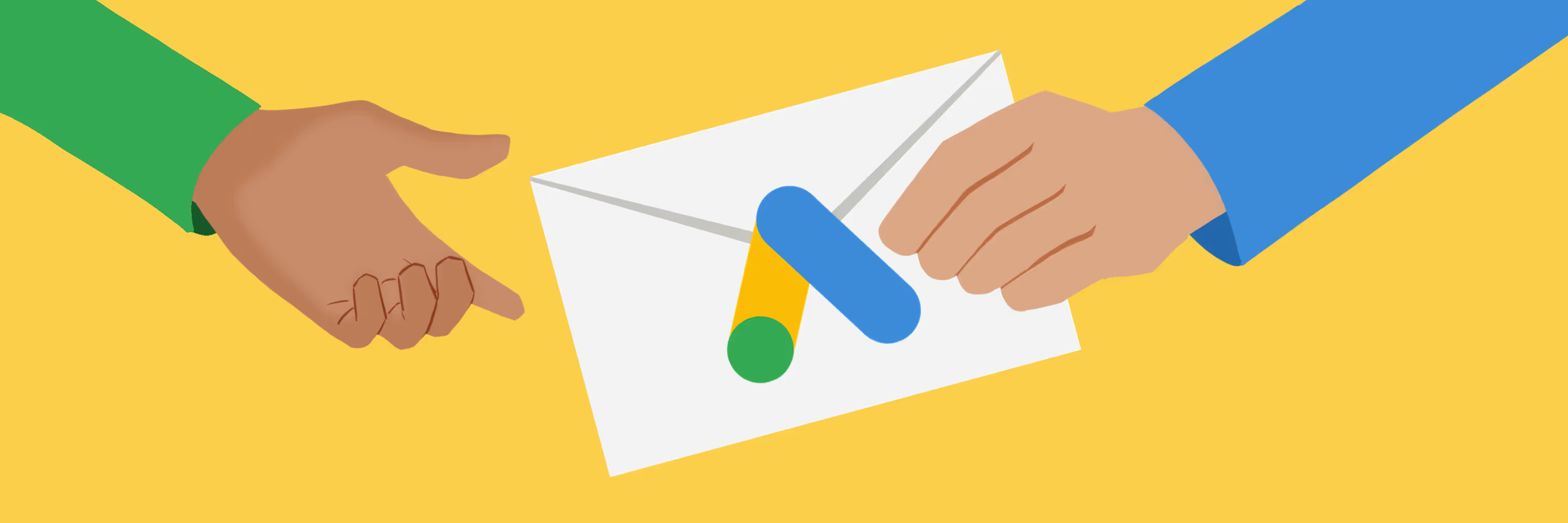When you hire a agency, it is helpful to give them their own access to your Google Ads Account. This allows them to look at the account without compromising the account. It also allows you to keep tabs on their activities within your account through the History tool.
How to add an additional user to your Google Ads account:
- Login to your Google Ads account.
- Click on “My Account
- Click on “Access.”
- Click on “Invite other users.” (Note: You might need to click on Security and add Allowed domains)
- On the “Invite Others to Access this Account” screen, enter the email address and name of the person you wish to grant access to.
- Choose the access level you wish to grant this person.
- Click on Continue.
- On the “Personalize your invitation” screen, you may personalize the invitation, but it is not required.
- Click on Continue.
- On the “Review and send” screen, check that the information is correct.
- If the information is correct, click on “Send Invitation.”
- Once the invitation has been sent, you must wait for the person you invited to accept the invitation. This should happen within 24 hours. If the invitation is not accepted in 24 hours, contact the person to be sure that they received it.
- Once the person has accepted the invitation, there will be an alert posted on the Account Snapshot.
- Click on “Access” in the message.
- At the top of the “Access” screen, there will be another alert.
- Click on “I Agree to the Above, Grant <> Access.”
How to grant access to an MCC Google Ads account:
The companies that manage Google Ads accounts for clients usually operate via My Client Center (MCC) accounts. To grant access to an MCC account, please follow these steps:
Step 1:
- Sign in to your Google Ads account.
- Copy/Paste your 10 digit Customer ID number located in the top right corner of your Google Ads page