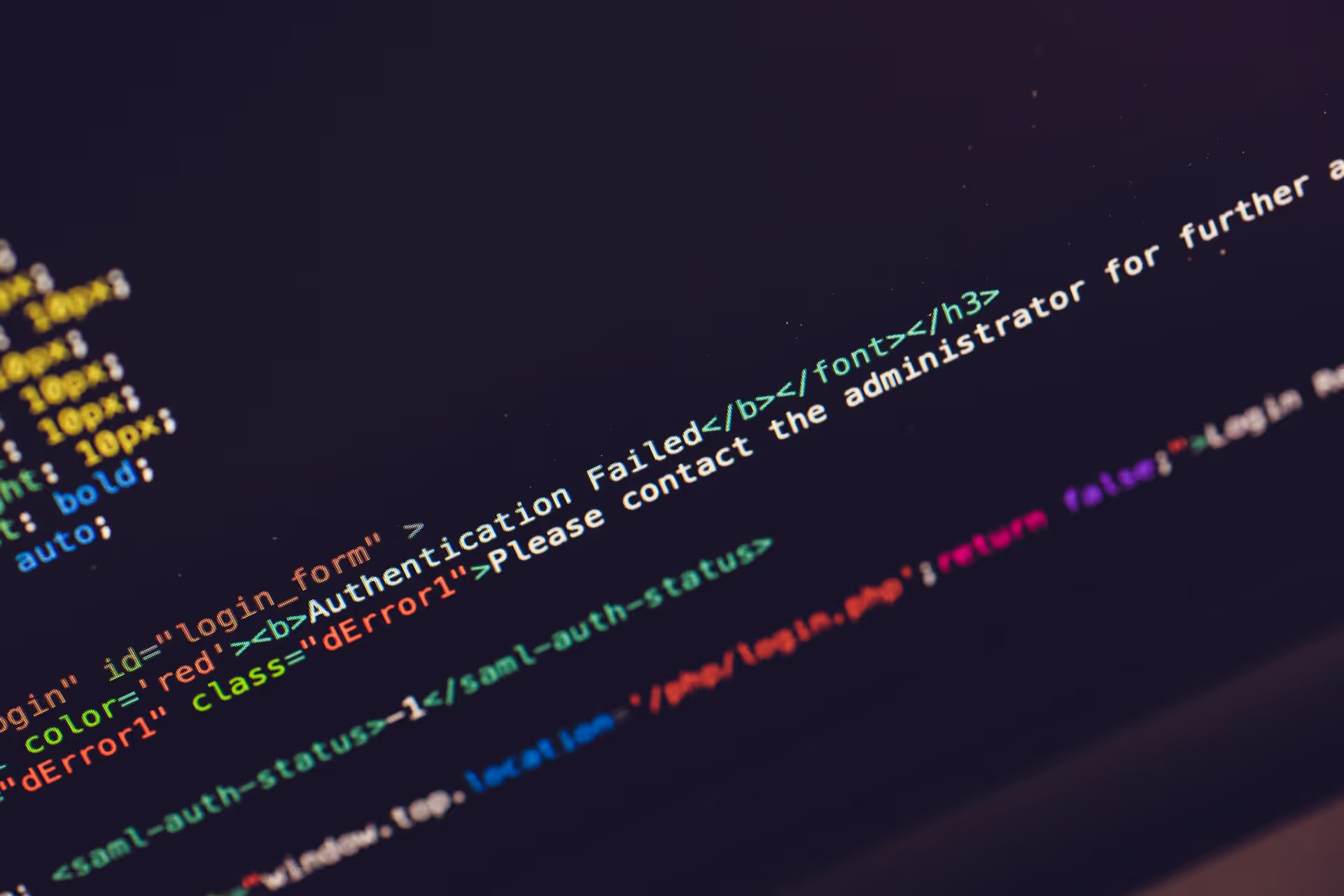Introduction: Your Central Hub for Dynamics 365 Control
Navigating the expansive Microsoft ecosystem can sometimes feel like trying to find a specific room in a constantly evolving building. For administrators tasked with managing the powerful suite of Dynamics 365 applications, locating the central command center is the first and most critical step. This guide is designed to be your definitive map, cutting through the clutter to show you exactly where and how to access the Dynamics 365 admin center, ensuring you can efficiently manage your organization's environments, users, and solutions.
The Critical Role of the Admin Center for Dynamics 365 Management
Effective administration is the backbone of a successful Dynamics 365 implementation. It's not merely about keeping the lights on; it's about optimizing performance, ensuring security, and empowering users to leverage the full potential of the platform. The admin center is where this happens. It provides a unified dashboard to oversee everything from creating new sandbox environments for development to managing data security policies and monitoring service health. Without a firm grasp of this central hub, an organization cannot effectively scale its operations or adapt its customer relationship management strategies. The stakes are high, as businesses using a CRM see tangible benefits, including a 29% increase in sales and a 34% improvement in sales productivity. Proper management through the admin center is key to unlocking these outcomes.
Why This Guide is Essential for IT Administrators and System Administrators
Whether you are a seasoned IT administrator or a system administrator new to the Dynamics 365 ecosystem, this guide provides clarity and direct pathways to the tools you need. The landscape has shifted, and what was once a straightforward, albeit separate, admin portal has evolved. This guide demystifies the current structure, explains the convergence of administrative tools, and provides multiple, reliable methods for access. It’s built to save you time, reduce frustration, and empower you to focus on strategic tasks rather than searching for the right link. In an environment where Microsoft Dynamics holds a significant 25.74% of the ERP market, mastering its administration is a crucial skill.
Navigating the Naming Evolution: Dynamics 365 vs. Power Platform Admin Center
One of the most common points of confusion for administrators is the naming convention. In the past, there was a dedicated "Dynamics 365 Admin Center." However, as Microsoft has unified its business applications under a common data platform, the administrative functions have also been consolidated. Today, the primary administrative hub for Dynamics 365 is the Power Platform Admin Center (PPAC). This shift reflects a strategic integration; Dynamics 365 apps are now built on the Microsoft Power Platform, sharing infrastructure with Power Apps, Power Automate, and Power BI. Therefore, when you're looking for the "Dynamics 365 admin center," you are, in fact, looking for the Power Platform Admin Center. Understanding this evolution is the first step to navigating the ecosystem with confidence.
Understanding the Admin Center: What It Is and Why It Matters
The admin center is more than just a settings panel; it's the strategic oversight and governance hub for your entire Dynamics 365 and Power Platform implementation. It provides a tenant-level view of all your environments, applications, and data, allowing for centralized control and management that is critical for maintaining security, compliance, and operational efficiency.
The Power Platform Admin Center: The Modern Home for Dynamics 365 Administration
The Power Platform Admin Center (PPAC) is the definitive, modern portal for managing Dynamics 365 applications. This centralization is a significant advantage, as it breaks down silos that previously existed between different business applications. From this single interface, an administrator can manage a Dynamics 365 Sales environment, a Power Apps portal, and data policies that apply across the entire organization. This unified approach is crucial in a market where cloud-based ERP solutions are rapidly growing, with a global market size projected to reach USD 181.04 billion by 2032. The PPAC is Microsoft's answer to managing this complex, interconnected cloud infrastructure efficiently. Its strong adoption is reflected in Microsoft's financial reports, which show that Dynamics 365 revenue grew by an impressive 24%, driven by the platform's robust capabilities.
Key Responsibilities and Tasks Managed Here (The "Why")
The importance of the admin center lies in the critical tasks it enables. It's the "why" behind the need for access. Here, administrators perform essential functions that impact the entire organization:
- Environment Management: Create, copy, reset, and delete Dynamics 365 environments (e.g., Sandbox, Production, Trial). This is foundational for a healthy Application Lifecycle Management (ALM) strategy.
- User and Security Management: While user creation is tied to the Microsoft 365 Admin Center, the PPAC is where you assign security roles within specific environments, controlling who can see and do what.
- Data and Solution Management: Deploy, update, and manage solutions containing customizations and new features. Implement data loss prevention (DLP) policies to govern how data is shared between services.
- Monitoring and Analytics: Access detailed analytics on app usage, service performance, and API call statistics. This data is invaluable for troubleshooting, optimizing resources, and planning for future capacity.
- Support and Service Health: View the health of Microsoft cloud services, open support tickets, and manage communications about service updates or incidents.
Mastering these responsibilities within the PPAC is fundamental to ensuring your Dynamics 365 implementation is secure, stable, and delivering maximum value to your organization.
Method 1: Accessing via the Microsoft 365 Admin Center (Recommended Path)
For most administrators, especially those who manage other Microsoft services like Office 365 or Azure, the Microsoft 365 Admin Center is the most logical and integrated starting point. It acts as a central launchpad for all other specialized admin centers, including the Power Platform Admin Center.
Step 1: Sign In to Your Microsoft 365 Account
Begin by navigating to a primary Microsoft sign-in portal. The two most common entry points are:
- https://admin.microsoft.com: This URL takes you directly to the Microsoft 365 Admin Center login page.
- https://office.com: The main portal for Office applications.
You must sign in using an account that has the appropriate administrative privileges. This typically means you need to be a Global Administrator, Power Platform Administrator, or Dynamics 365 Administrator. If you do not have one of these roles, you will not be able to see or access the administrative sections.
Step 2: Navigate to the Microsoft 365 Admin Center Dashboard
Once you successfully sign in, you will land on your main dashboard. If you logged in via office.com, look for the App Launcher icon (the grid of nine dots) in the upper-left corner. Click it and select the Admin tile. This will redirect you to the Microsoft 365 Admin Center dashboard. If you logged in via admin.microsoft.com, you will already be on this dashboard. This central dashboard provides a high-level overview of your entire Microsoft 365 tenant, including user management, billing, and service health.
Step 3: Launch the Power Platform Admin Center
From the Microsoft 365 Admin Center dashboard, you need to locate the link to the Power Platform Admin Center.
- In the left-hand navigation pane, you may need to click "Show all" to expand the full list of options.
- Scroll down to the "Admin centers" section.
- Click on "Power Platform".
This action will open the Power Platform Admin Center in a new browser tab. You are now in the correct location to manage all your Dynamics 365 environments, apps, and solutions. This interconnectedness highlights how Dynamics 365 is part of a larger, unified platform that leverages shared services for identity, security, and management.
Method 2: Direct Access Using a URL
For administrators who work primarily within Dynamics 365 and the Power Platform, bookmarking the direct URL is the fastest and most efficient way to access the admin center. This method bypasses the Microsoft 365 Admin Center entirely, taking you straight to the tools you need.
The Primary Power Platform Admin Center URL
The official and recommended URL for the modern administration experience is:
https://admin.powerplatform.microsoft.com
Navigating to this URL will prompt you to sign in with your organizational account. As with the previous method, your account must have the necessary administrative permissions (Global, Power Platform, or Dynamics 365 Administrator) to gain access. Once authenticated, you will be taken directly to the Power Platform Admin Center dashboard. This is the single source of truth for managing all aspects of the platform.
Legacy and Alternative Entry Points (e.g., home.dynamics.com)
In the past, administrators frequently used home.dynamics.com as a landing page to see all their Dynamics 365 applications. While this page still exists, its role has changed. It now serves more as an application launcher for end-users rather than a portal for administrators.
While you might find links to administrative settings from here, they will almost always redirect you to the Power Platform Admin Center. Similarly, older URLs or bookmarks pointing to a now-decommissioned Dynamics 365 Admin Center will also redirect. Microsoft has intentionally consolidated these entry points to streamline the administrative experience. The best practice is to update any old bookmarks to the admin.powerplatform.microsoft.com URL to ensure you are always using the most current and fully-featured portal.
Method 3: Accessing from Within Dynamics 365 Applications
Sometimes, you may already be working within a specific Dynamics 365 app and need to access administrative settings. The platform provides contextual links that can take you directly to the relevant management areas.
Accessing from Dynamics 365 Customer Engagement Apps (Sales, Service, Marketing)
When you are inside a model-driven app like Dynamics 365 Sales or Customer Service, you can access advanced settings and the admin center through the settings gear icon.
- Click the gear icon in the top-right corner of the navigation bar.
- Select "Advanced Settings". This will open a new tab with the classic settings interface.
- From this interface, you can manage many environment-specific settings, such as security roles, business units, and solutions for that particular environment.
- To get to the full Power Platform Admin Center, you can again click the gear icon from the main app and look for a link labeled "Admin Center". This provides a direct jump from the user-facing application to the administrative backend.
Accessing from Power Apps or Power Automate Portals
If you are working in the Power Apps maker portal (make.powerapps.com) or Power Automate (make.powerautomate.com), you can also easily navigate to the admin center.
- Click the gear icon in the top-right corner.
- In the dropdown menu, select "Admin Center".
This link will take you directly to the Power Platform Admin Center, often landing you on the "Environments" page, which is contextually relevant for app makers and administrators. This seamless transition is a key design principle of the Microsoft Power Platform, allowing creators and administrators to move between making, managing, and monitoring without friction.
Understanding Environment-Specific vs. Tenant-Wide Administration
It's crucial to distinguish between two levels of administration.
- Environment-Specific Administration: Many settings found via "Advanced Settings" within a Dynamics 365 app apply only to that specific environment. This includes managing security roles for users within that instance, configuring data maps, or managing solutions installed there.
- Tenant-Wide Administration: The Power Platform Admin Center provides a higher-level, tenant-wide view. From here, you can perform actions that affect the entire organization, such as creating new environments, setting Data Loss Prevention (DLP) policies that apply to all environments, and viewing analytics across your whole tenant.
Understanding this distinction is key to effective governance. You use the PPAC for macro-level control and the in-app settings for micro-level configuration within a specific environment.
Exploring Your Dynamics 365 Admin Center: A Tour of Key Sections
Once you've successfully accessed the Power Platform Admin Center, you'll find a wealth of tools organized into several key sections in the left-hand navigation pane. Understanding what each section does is the next step to mastering Dynamics 365 administration.
Environments: Your Dynamics 365 Instances
This is arguably the most important section. An environment is a container that stores, manages, and shares your organization's business data, apps, and flows. You will typically have multiple environments, such as:
- Production: The live environment where your users conduct daily business.
- Sandbox: A non-production environment for development, testing, and training.
- Trial: Temporary environments for testing new features or apps.
In this section, you can select an environment to perform critical actions like creating a backup, restoring from a backup, copying the full environment (e.g., to create a test instance), and enabling or disabling administrative mode. Effective environment management is a cornerstone of a stable and well-governed Dynamics 365 deployment, and moving to the cloud can lead to significant 30–40% reductions in IT infrastructure costs through more efficient resource management.
Analytics: Gaining Insights into Usage and Performance
The Analytics section provides pre-built reports and dashboards to help you understand how your Dynamics 365 and Power Platform resources are being used. This data-driven approach to administration is vital for optimization. Key reports include:
- Common Data Service (Dataverse): Monitor API usage, active users, and storage consumption. This helps you identify performance bottlenecks and plan for capacity.
- Power Automate: Track flow runs, identify errors, and see which connectors are most used.
- Power Apps: Analyze app usage, identify popular apps, and monitor performance.
By regularly reviewing these analytics, you can proactively address issues, justify investments, and ensure your organization is getting the most out of the platform.
Settings: Configuration and Control
The Settings section allows you to configure tenant-wide policies that affect all your environments. This is where you establish the rules of the road for your entire organization. Important settings include:
- Tenant settings: Control various platform-wide features, such as who can create trial environments.
- Data policies: Create Data Loss Prevention (DLP) policies to control which connectors can be used together, preventing sensitive business data from being accidentally shared with non-business services.
- Integrations: Manage integrations with other services.
Resources: Support and Documentation
This area provides essential tools for troubleshooting and capacity management. You can view your organization's capacity for database, file, and log storage, and purchase add-ons if needed. Crucially, this is also where you can get help. The "Help + support" feature allows you to create new support requests directly with Microsoft. You can track the status of your tickets and access relevant documentation to resolve issues quickly.
Billing: Managing Your Subscription and Licenses
While primary license management is handled in the Microsoft 365 Admin Center, the Power Platform Admin Center provides a view of your licenses and consumption. You can see how many licenses for Power Apps, Power Automate, and other services have been assigned and are in use. This helps in auditing license usage and ensuring your organization is compliant and not over-provisioned.
Critical Administrative Tasks You Can Perform: Practical Scenarios
Understanding the sections of the admin center is one thing; applying that knowledge to real-world tasks is what makes an effective administrator. Here are some common scenarios you will manage from the Power Platform Admin Center.
User and Access Management
A new employee joins the sales team and needs access to the Dynamics 365 Sales production environment.
- The Global Admin first creates the user account in the Microsoft 365 Admin Center and assigns a Dynamics 365 license.
- You, the Dynamics 365 Admin, navigate to the Power Platform Admin Center.
- Select the production Environment and go to Settings > Users + permissions > Users.
- You can add the new user to the environment here and then assign them the appropriate Security Role (e.g., "Salesperson"). This ensures they have access only to the data and features relevant to their job.
Environment Management
Your development team needs a fresh, isolated environment to test a new solution before deploying it to production.
- In the Power Platform Admin Center, navigate to the Environments section.
- Click "+ New" to create a new environment.
- You will configure the environment name, type (Sandbox), and region. Crucially, you will choose to create a database for this environment, which is required for Dynamics 365 apps.
- Once created, you can deploy the necessary Dynamics 365 apps (like Sales or Customer Service) to it and provide the development team with access. This process ensures that testing activities never risk impacting your live production data. Automating workflows in environments like these can lead to significant gains, with some companies reducing hiring needs by 10% and increasing productivity by up to 30%.
Data Security and Compliance
Your organization's security team has mandated that customer data from Dynamics 365 cannot be exported to social media connectors like Twitter through Power Automate.
- In the Power Platform Admin Center, navigate to Policies > Data policies.
- Create a New Policy and apply it to all environments.
- In the policy configuration, you will classify connectors into three groups: Business, Non-Business, and Blocked.
- You place the Dataverse connector (which Dynamics 365 uses) in the "Business" group and the Twitter connector in the "Non-Business" group.
- This DLP policy will automatically prevent users from creating flows that move data between these two groups, enforcing your compliance requirements across the entire tenant.
Monitoring and Troubleshooting
Users are reporting that a specific Dynamics 365 app is running slowly. You need to investigate the potential cause.
- Go to the Power Platform Admin Center and navigate to Analytics > Common Data Service (Dataverse).
- Review the dashboards for API call statistics and plugin performance. You might discover that a specific custom plugin is executing excessively or timing out, causing the performance degradation.
- You can also check the Service Health dashboard under Help + support to see if there are any ongoing Microsoft service incidents that could be affecting performance in your region. This proactive monitoring allows you to diagnose and resolve issues before they escalate.