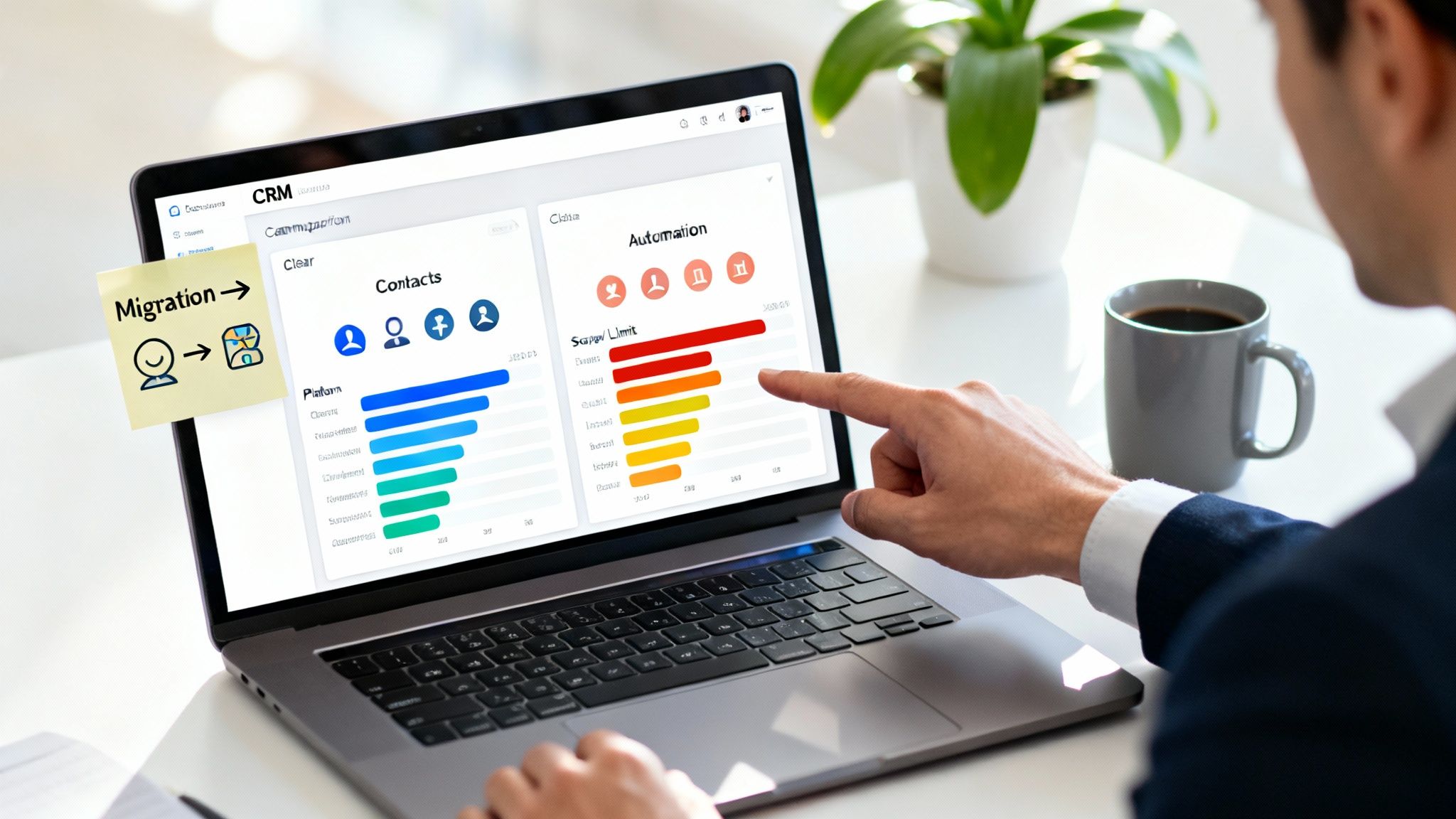Salesforce is a powerful tool that can help businesses grow and develop. With 50 tips, tricks, and hacks involving Salesforce, you'll be able to increase your productivity in the office while making sure everything runs smoothly!
Here are 50 Tips and Tricks Involving Salesforce
Tip #1) If you're struggling to find success in achieving quotas or meeting deadlines with Salesforce's standard features, there are many premium add ons that will make your life easier! For example, Visual Workflow enables users to drag and drop workflows into different boxes automatically without coding knowledge.
Tip #2) Create custom fields so admins can capture critical data points such as departments when they create an account. This way, reps know who their potential customers are before speaking to them about the product or service they offer.
Tip #3) When assigning cases, use field values to determine each case's appropriate person or resource.
Tip #4) Create a custom user profile page to display critical data points, such as account credits and sales history, in an easy-to-read format.
Tip #5) Load your Salesforce with company information so that reps can reach out to potential customers by name quickly and easily!
Tip #6) With Lightning Experience you can customize tabs on records' detail pages based on which fields each type of customer typically reviews when looking at this record's details. For example: If someone is browsing opportunities, they will not see contact information, but if someone has clicked into those, then they might want to have their phone number be available instead of having them search again for it elsewhere in the app. You'll save that customer (and yourself!) a lot of time!
Tip #7) Search for records and fields in your Salesforce with the Lightning App Finder.
Tip #8) Use salesforce features to automate workflows that need routine attention, such as sending an email reminder about upcoming payments or subscriptions.
Tip #9) You can use field history reports to get information on how long it's been since someone last accessed specific data points. And if you're looking at individual profiles, this will tell you which ones have gone months without updating their account credit balance - but who knows? Maybe they just never checked that particular detail page before now!
Tip #10) Certain customers might not mind getting automated emails every day from sales representatives, while others would prefer weekly updates instead. To keep your salesforce contacts happy, be mindful and adjust the frequency of your messages accordingly.
Tip #11) When you're in a meeting with several people who aren't necessarily all involved on an account level, let them know which person they should contact for their specific questions so that everyone's needs are met.
Tip #12) You can set up custom dashboards to monitor particular data points or documents within your org like goals, forecasts, product specs or customer information. These will help you stay informed about how everything is going without going into individual tabs for every report each day.
Tip #13) This might seem obvious, but make sure that you don't send out emails from Salesforce unless necessary! It could potentially cause confusion between two different inboxes.
Tip #14) Let your sales team know that you have a social media presence outside of the company and encourage them to do their research on any leads they're investigating before reaching out through those channels.
Tip #15) One way to stay connected with your sales team is through social media, making sure that you have a presence there outside of work! Please encourage them to do all their research on leads before reaching out and find out what they're up to by following them on Twitter. Plus, you'll be able to see any mentions of your company in real-time without having to go into Salesforce each day - this will help keep things running smoothly if something goes wrong.
Tip #16) Make it easy for reps from other territories and regions (with different languages!)to share updated data.
Tip #17) If you're the sales manager in charge of a large territory, consider setting up Google Maps for your team. This will make it easier to relay information about territories and travel time between them without having to constantly "overshare" personal information like addresses or phone numbers through email.
Tip #18) You can even use DocuSign to manage approvals from other regions when needed.
Tip #19) In Salesforce, elevated privileges are used by administrators in order to perform tasks that regular users don’t have access to.
Tip #20) You can use the "Hide Columns" feature in Salesforce reports to only view data from certain fields, making it easier for reps who don’t know what all of the fields are called where they exist on a report.
Tip #21) To save time and money when creating new sales forecasting models, consider using an Excel spreadsheet instead of building one from scratch. This way, if there's an error with any formulas or calculations, you'll be able to edit them as needed without having to start over completely!
Tip #22) If your organization uses different currencies like USD and EURO: create currency pairs within Salesforce (USD/EURO), then associate each pair of currencies to a sales territory. This will allow you to create forecasts in the appropriate currency for that specific region by simply selecting it from the drop-down menu on the Sales Forecasting page.
Tip #23) You can use custom fields with formulas and calculations to calculate things like discounts, commissions or lead time (e.g., if there's a 40% discount off your product when purchasing 100 units).
Tip #24) When using an Excel spreadsheet for forecasting models: make sure you're entering all data into column A, so columns B through D are blank before moving onto the next tab/page; otherwise, this could cause errors within formulas used throughout. The document!
Tip #25) If you're using a "Revenue by Segment" report to forecast sales, be sure to set the Time column on this report's header row as Months (e.g., Jan '16). Otherwise, it will default back to Days.
Tip #26) When setting up forecasting models in Excel: when entering data into your spreadsheet, make sure each month is consistent with Value and Percentage columns of one another; for instance, if the first number in the Value column is $100K, then enter that same amount in percentage column too!
Tip #27) Set things up so they are easy for yourself - create custom fields called Taxes or Commissions which can automatically calculate these values based on product line or account.
Tip #28) In Salesforce, access the Objects tab and then click on Custom Fields & Relationships to make any changes to fields or relationships.
Tip #29) If a salesperson has had a deficient performance this year compared to their historical success rate, check for new account activity that would skew the data (e.g., if they left your company and signed up with someone else).
Tip #30) Learn how many of your leads are returning customers using Lead Conversion Data in Analytics - what percentage have converted from lead form? What's the conversion rate? How long is the average customer retention time period? Which channels drive repeat business most often? All these questions can be answered here!
Tip #31) Generate a report listing all the opportunities in which you have more than one instance.
Tip #32) Use Analyze to compare two different fields - for example, sales volume by territory and revenue by customer segment.
Tip #33): When your users log in, they are automatically presented with any relevant tasks that need their attention right away from Chatter feeds, Salesforce alerts or emails sent via Marketing Cloud (formerly known as ExactTarget). These "active" task items are also shown in the top navigation bar under My Tasks, so it's easy for them to see what needs immediate action!
Tip #34) Increase opportunity activity rates by sending follow-up emails when someone doesn't respond after an initial outreach email within 24 hours.
Tip #35) Use the Contact Us button to create a new contact without leaving your app - and use it for sales, marketing or customer service contacts! Just remember you can also do this from Chatter Feeds too by clicking on the What's New with {Contact Name}? Link.
Tip #36): The Salesforce API is designed as a set of RESTful services that allow developers to access data and perform CRUD operations (create/read/update/delete). In addition, there are two SOAP APIs: one geared toward ISV products that want to connect directly into Salesforce via OAuth authentication; another meant for system integrators who need more control over how they connect their systems.
Tip #37) There are many ways to share your Salesforce data with external parties. You can export the records and create a CSV or view them through an API in their native format by sending a GET request specified with JSON, for example.
Tip #38) Cross-tabulate is one of those simple but powerful tools that let you take two fields from different objects and compare them side-by-side on a line chart.
Tip #39): If you want to disable commenting on Chatter posts using Google Chrome, then there's an easy way: go into Settings > Default Browser > Manage Browsers...and remove 'Chrome' (or whichever browser), which will stop it from showing up as available when posting comments.
Tip #40) Learn how to create a formula field in Salesforce using the MATH operator.
Tip #41): You can actually have two different date-time fields on your record and use one of them for things like scheduling appointments or meetings while still showing it as the other type (for example, you might want an AppointmentDateTime that is displayed as a Date).
Tip: 42) Use the REPEAT function combined with IF statements to run some process based on what value(s) are found in a text field. This would be useful if you wanted something done differently given certain values entered into the Text Field, for example - e.g., highlighting any words containing 'SEO' when they're typed in a salesforce search box.
Tip #43) Get some help by checking out the Salesforce Developer Site, which includes documentation and learning resources to get you up-to-speed on their language (Salesforce Object Query Language - SOQL).
Tip #44): Add an alert when someone logs into your org that they're using Google Chrome with a specific version number. This is just one example of how you can use triggers in Salesforce for certain events or actions happening within your organization. You'll want to go through these before deciding which ones are necessary for different aspects of keeping it secure, organized, efficient...etc."
Tip #43) Get some help by checking out the Salesforce Developer Site, which includes documentation and learning resources to get you up-to-speed on their language (Salesforce Object Query Language - SOQL).
Tip #44) If there's something you need to know about inside salesforce but don't have access like 'User Permissions' or 'User Roles,' you can go into the Setup Menu and look for these items.
Tip #45) You're in a salesforce org, so of course, there are opportunities to create custom objects like Leads that will help organize your work more effectively! Custom Objects are compelling but might require some customization to get them just right for your expectations.
Tip #46) When you're working with a customer, and they have specific needs or requests, be sure to ask them for their contact information so that you can follow up. This will help keep track of the relationship and make it easier to respond in future conversations.
Tip #46) If your company uses Salesforce, set a reminder on your calendar every week to go through old leads and messages from potential customers who never responded to confirm whether they were interested but didn't reply for some reason. You may find one or two new prospects if you try!
Tip #47) Reach out periodically (once per quarter) around the same time each year to remind clients about any sales incentives going on at the moment. Sometimes people need that little extra nudge, and they'll be ready to talk with you when they return from their summer vacations.
Tip #48) If you find yourself getting overwhelmed by the number of sales leads in your CRM, ensure that every lead's information is accurate before sending them a follow-up email or call.
Tip #49) Be mindful of sales leads' priorities and how they feel about their budget - even if it seems like a big sale, some people might not be ready for that much spending yet.
Tip #50) Always add new contacts as soon as possible after meeting someone new - this way, all of the contact info is stored right away, fresh in your mind!