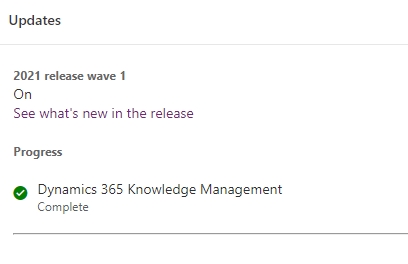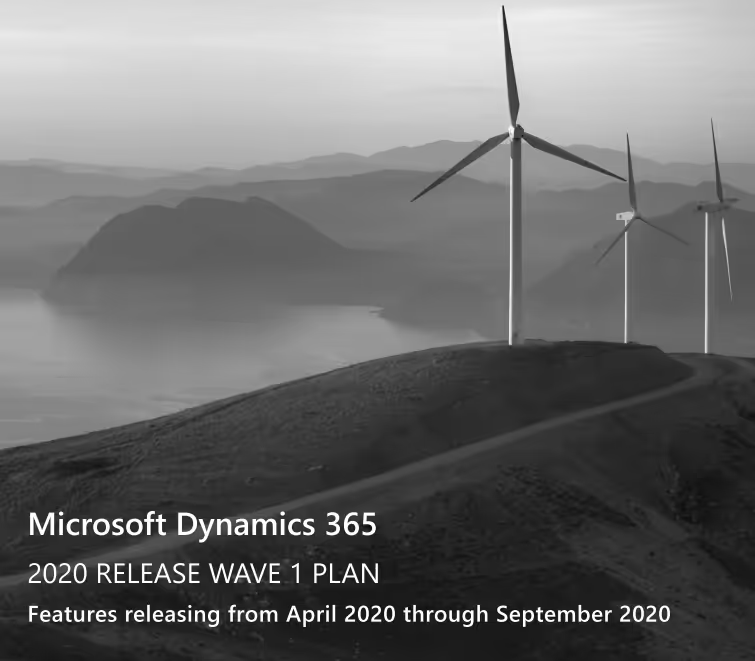Are You Prepared for The Wave 1 Update?
If you are late to the party, don't worry. We will help you how to prepare for the "2020 RELEASE WAVE 1 PLAN". We will be your personal guide to help you guide you through how the update works, how to update your organizations safely, and lastly update rollout strategy.
Instead of me copy and pasting the release plan, you can visit the official release notes here. Or, you can download the PDF version here
Microsoft Dynamics 365 Update Schedule
You may or may not know, Microsoft pushes out big updates (called WAVE), twice a year. First, near spring, and last one near fall. (WAVE 1 and WAVE 2 respectively)
Here are the key dates for the 2020 release wave 1. As you can see early access was Feb 3rd, which means that you can force an early update on your organization.
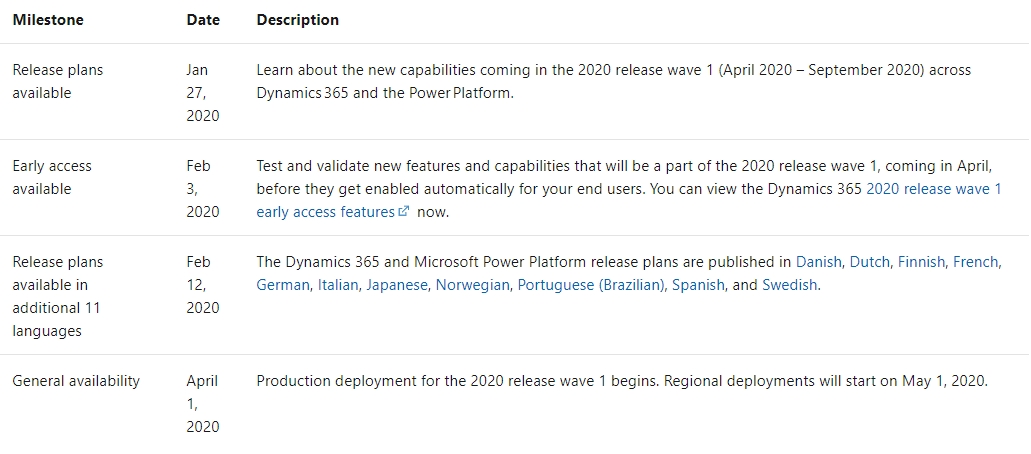
Can I Opt out Of These Releases (updates?)
The short answer is no. The point of SAAS based application is that, the updates are frequent and automatic. According to the release schedule, during or after April 1st 2020, Microsoft will automatically start pushing out the updates no matter if you like it or not. Most of our client always asks if the updates are going to cause havoc. The general answer is no, unless Microsoft has explicitly mentioned any breaking changes (deprecation etc), or you have unsupported customizations. This is why Twelverays recommends clients having DEV/UAT environment to apply and test the new updates early. If you require assistance or strategy on this matter, feel free to book us in for no hassle, complimentary call.
Ok, how Do I Force an Early Update on My X Environment?
Before you begin this procedure, we recommend having at least 2 environments (including production) to SANDBOX the new update. The best practice is to have the following environments.
1. PRODUCTION - This is your live Dyn 365 env (the real deal)
2. UAT = User acceptance testing sandbox env - env used for business/stakeholder
3. DEV = Development sandbox env - development environment
Here are the following steps to apply the release (wave 1 for example) to a testing environment. (Some of the parts of the screenshot is blacked out to maintain client's privacy)
1. Head over to https://admin.powerplatform.microsoft.com/environments
2. Pick the test env you want to apply the updates to. (In this case, I'll choose Dev sandbox env)

3. Under backups, click create. Fill in the label (e.g. pre update back) and click create.

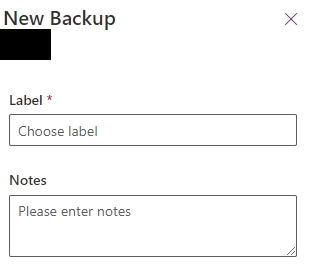
4. After, under updates, click manage. Then click update now.
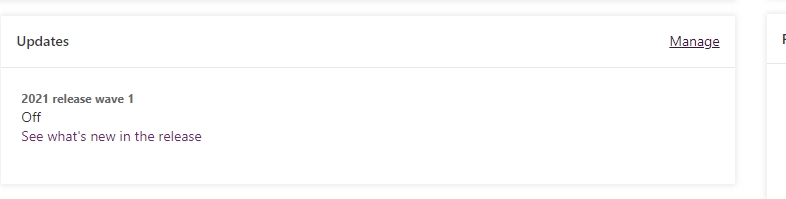
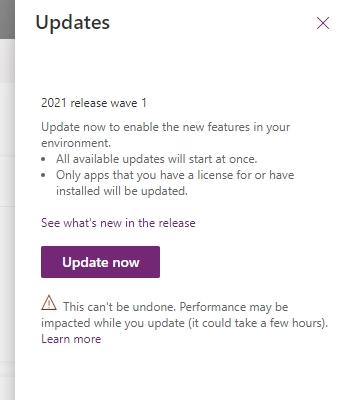
5. You will know it's done, once you see this message under updates.