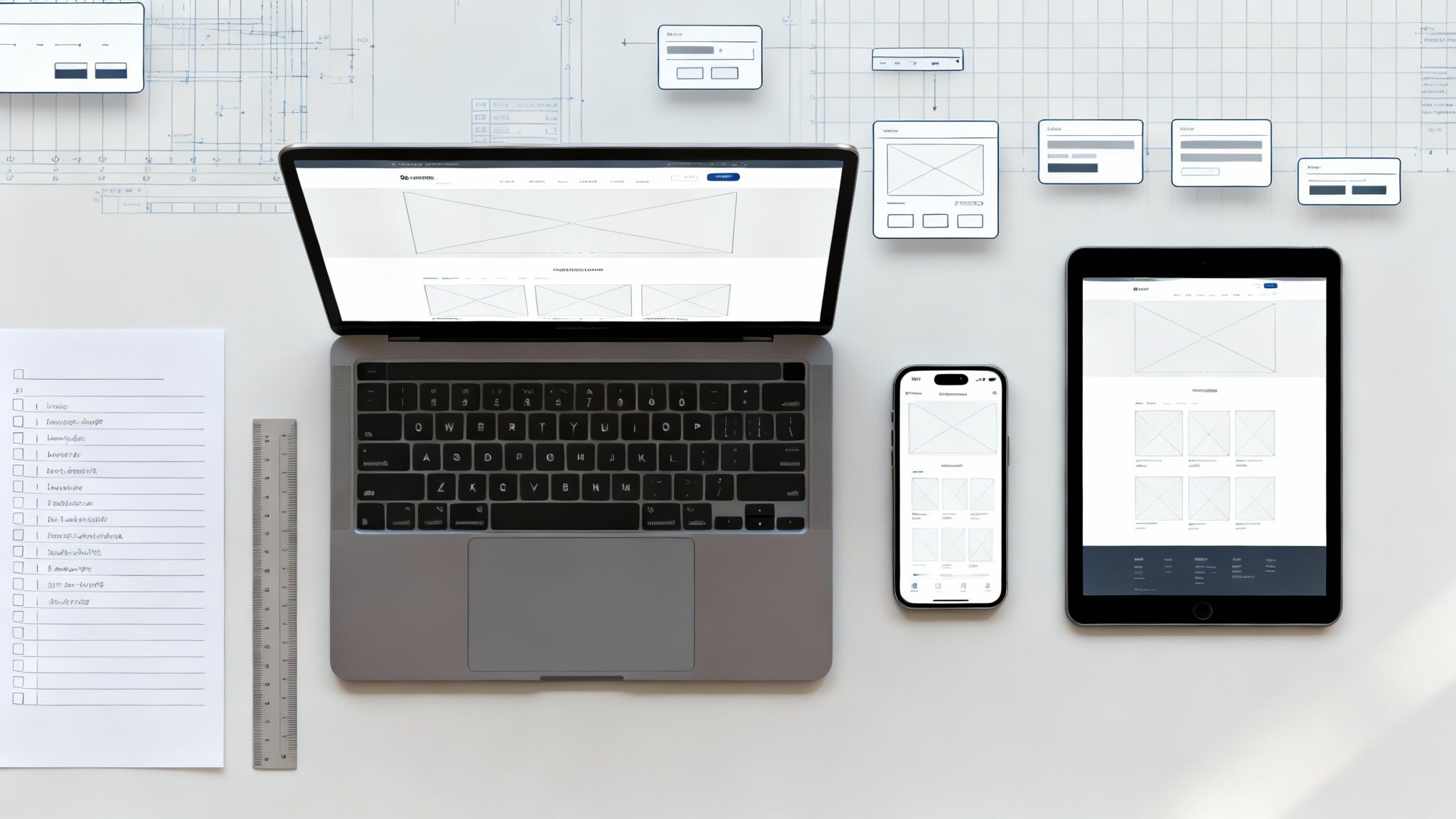Microsoft power automate allows you to automate workflows across multiple apps and platforms, including Salesforce, Gmail, Slack, Dropbox, Trello, Zapier, Zendesk, HubSpot, Marketo, ServiceNow, Office 365, Box, G Suite, Microsoft Dynamics CRM, Concur, Freshdesk, GitHub, Jira Software, LinkedIn, MailChimp, NetSuite, PayPal, QuickBooks Online, SAP SuccessFactors, Shopify, Slack, SugarCRM, Twitter, Workday, Xero, Google Drive, Azure AD, Zendesk and many others. You can use Power Automate to connect apps together, schedule tasks, send emails, trigger events, record video calls, upload files, run macros, track progress, add attachments, manage contacts, and much more.
For example, you could automatically send an email every Monday morning reminding customers about their next appointment. Or you could set up a workflow that sends a customer support ticket to a specific person every time someone opens a case within a certain product. Or maybe you want to make sure that every time a salesperson creates a new opportunity, he/she gets reminded to write down notes about the deal. With Power Automate, you can do just that.
There are over 400 prebuilt actions in Power Automate that help you automate common tasks like sending automated emails, creating reports, uploading documents, scheduling meetings, and much more. There are hundreds of third-party integrations that let you connect even more apps together. And you don't even need to know how to code.
With Power Automate, anyone can build powerful automation without coding.
Features include:
- Workflows - Create automated processes by connecting different actions together. For example, you could send out an email automatically every Friday morning.
- Triggers - Set conditions to determine when a workflow runs. For example, you might want to run a workflow whenever someone signs into Salesforce.com.
- Actions - Choose what happens when a workflow fires. For example, you can approve payments, add contacts, or open files in Microsoft Office 365.
- AI Builder - Leverage AI to help with extracting data from forms, make AI decisions, and much more.
RELATED: 5 Best CRM Tools for Business Development
Types of Automation Possibilities
Scheduled Flows
You can have your PA flows run with a schedule. It can be every x days, hours, or some other complex schedule.
Cloud Flows
You can automate processes using APIs and be notified when something happens in the cloud or on-premise, such as notifications from an organization on social media or email messages from specific people. Using Cloud Flows, you're able to enhance your business with artificial intelligent speech recognition, face recognition, form recognition, and optical character recognition (OCR).
Desktop Flows
With this workflow, you can easily record your computer’s activity, and the Visual Flow code extension will automatically perform various tasks when you click specific icons. You can use these flows to open documents, copy text from them, save files, and so on.
Business Process Flows
Essentially allows users to get their tasks done in a streamlined fashion by following defined organizational procedures. It can be customized so that people with different levels of access can have an experience that fits their needs.
RELATED: 10 Ways Dynamics 365 Can Streamline Your Business
Power Automate Is Cross Platforms
Microsoft Power Automate Desktop
With the new intuitive Power Automate desktop flow designer, you can now create powerful automated workbooks for any business need. You can use the prebuilt drag-n-drop tasks or record your own tasks to run later.
With Power Automate, you can create automated processes for things like sending emails, interacting with Excel spreadsheets, and working with both modern and legacy applications. For example, you could use Power Automate to send an email when a new lead comes into Salesforce, interact with an Excel spreadsheet, or update records in a database.
- Organize your documents quickly by creating new folders for each document type.
- Extracting and storing website content into an excel file can be done automatically by web and excel automation.
- Automate your workflow so that you don't have to think about it anymore.
Desktop flows are addressed to home users, small businesses, enterprises, or larger companies. They're addressed essentially to everyone who is performing simple or complex rule-based tasks on their workstations. In case you are a home user who is accessing a weather website to see tomorrow's forecast or a self-employed businessperson who extracts information from vendors' invoices or even an employee of a large enterprise who automates data entry on an ERP system, Power Automate is designed for you. It allows you to automate both legacy applications, such as terminal emulators, modern web and desktop applications, Excel files, and folders. Interact with the machine using application UI elements, images, or coordinates.
Microsoft Power Automate Mobile
You can use the Microsoft Flow app to stay connected to your flows on your phone. You can see flow properties and definitions, toggle them on or off from anywhere and review detailed run history reports at any time.
Microsoft Power Automate for Web
You can also build your Power Automate flow on https://powerautomate.microsoft.com/. The web version is the main choice of platform to build your flows.
RELATED: Microsoft Advertising & Dynamics 365 Integration
AI Builder - Overview
Build intelligent automation by creating customized/pre-built AI applications with Power Automated. AI Builder is a Power Platform capability that allows you to create AI apps that are built to optimize your workflows.
AI Builder enables your organization to leverage AI to improve productivity and gain insight into your information. With AI Builder, users do not require programming or advanced analytics knowledge to access the power of artificial intelligence. Users can easily build customized AI apps that are tailored to meet specific requirements. Or they can select an existing app that is already optimized for many common tasks.
Here are the examples of AI examples:
Understand and Process Text
You don't need to write any code to create an AI model. Instead, use templates and a guided workflow to rapidly deploy AI solutions. Or simply embed prebuilt AI modules directly into your flows.
RELATED: Becoming a Dynamics 365 Consultant
Detect and Process Objects in Images
Automate forms quickly and easily with intelligent form processing. Use AI Builder to extract data from documents received via e-mail, orchestrate the process with Power Automate, and use PowerApps for review and approval.
Predict Business Outcomes
With AI models such as prediction (predictive analytics), form processors, object detection, categorization, and entity extraction, quickly perform complex tasks by simply interacting with an easy-to-use interface. For example, use AI models for predictive analysis, form processor, object detection (detect objects), categorization (classify categories), and entity extraction (extract entities).
RELATED: Top Benefits Of Dynamics 365
Easily Analyze Customer Sentiment
With AI Builder, you're able to use your data in Dynamics 365 and Microsoft 365 to train and build no-code intelligent applications.
Some AI Builder overview resources - Overview of AI Builder - AI Builder | Microsoft Docs
Introduction to Power Automate Desktop Flows
With the new intuitive design of Power Automate, you can now easily automate any workflow task. You can either use prebuilt drag-and-drop actions or write your own custom actions to run at a later time. This is called robotic process automation, or RPA in short.
With Power Automate, you can create automated processes for things like sending emails, interacting with Excel spreadsheets, and working with both modern and legacy applications. For example, you could use Power Automate to send an email when a new lead comes into Salesforce, interact with an Excel spreadsheet, or update records in a database.
- Organize your documents quickly by creating new folders for each document type.
- Extracting and storing website content into an excel file can be done automatically by web and excel automation.
- Automate your workflow so that you don't have to think about it anymore.
Desktop flows are addressed to home users, small businesses, enterprises, or larger companies. They're addressed essentially to everyone who is performing simple or complex rule-based tasks on their workstations. In case you are a home user who is accessing a weather website to see tomorrow's forecast or a self-employed businessperson who extracts information from vendors' invoices or even an employee of a large enterprise who automates data entry on an ERP system, Power Automate is designed for you. It allows you to automate both legacy applications, such as terminal emulators, modern web and desktop applications, Excel files, and folders. Interact with the machine using application UI elements, images, or coordinates.
RELATED: Various Reasons Why You Should Use Dynamics 365
What Is Robotic Process Automation?
RPA is a type of artificial intelligence that allows computers to perform tasks that would normally be performed by humans. It emulates human behavior, but at a speed and consistency that surpasses even the most advanced human workers.
What are the business benefits of RPA?
RPA streamlines workflows, making companies more profitable, flexible, responsive, and engaging for employees. It also removes mundane tasks from their workday, increasing employee satisfaction, engagement, flexibility, and overall performance. Robotic Process Automation (RPA) is noninvasive and rapid to implement. It’s ideal for accelerating digital transformations by automatizing processes that require legacy applications without APIs, VDIs, or databases.
Getting Started with Power Automate in Windows 11
With Windows 11, users can create automated processes using the preinstalled Power Automate app.
With little-to-no programming experience, any Windows user can create flow logic using FlowRouter. It includes more than 400 pre-built tasks and a recorder that lets you capture mouse and keyboard events. Using the available actions, you can automate virtually any Microsoft and third-party application on Windows and exchange data between different applications and web pages. With Power Automate, you're able to automate most of the processes associated with running an eCommerce business. You can perform repetitive online order processing, track product pricing, populate forms on websites and mobile apps, create backup copies of files, and convert files.
Alternatively, you can download the Power Automate desktop client here.
RELATED: Microsoft Dynamics 365 Migrations
What Is Business Process Flows
You can help make sure that people enter data consistently by having them follow the same steps every single time they work with a client. For example, you could set up a workflow so that everyone handles client support issues the same, or you could enforce a policy where someone has to approve invoices before they're submitted. Workflows and policies both rely on the same underlying technology, but their capabilities are very different from each other.
Why Use Business Process Flows?
A business process flow provides a streamlined way for people to get things done within an organizational structure. It helps ensure that everyone gets the right thing at the right time by providing a consistent workflow across multiple departments.
Use business processes to define a sequence of activities that must occur before an organization achieves a goal. A business flow diagram shows how these activities lead to the achievement of a specific objective. Each activity may include multiple tasks that require human interaction. In addition, each task may also have one or more sub-activities that perform smaller tasks.
For example, if you sell products online, you might create a business flow that includes the following activities:
1) C...