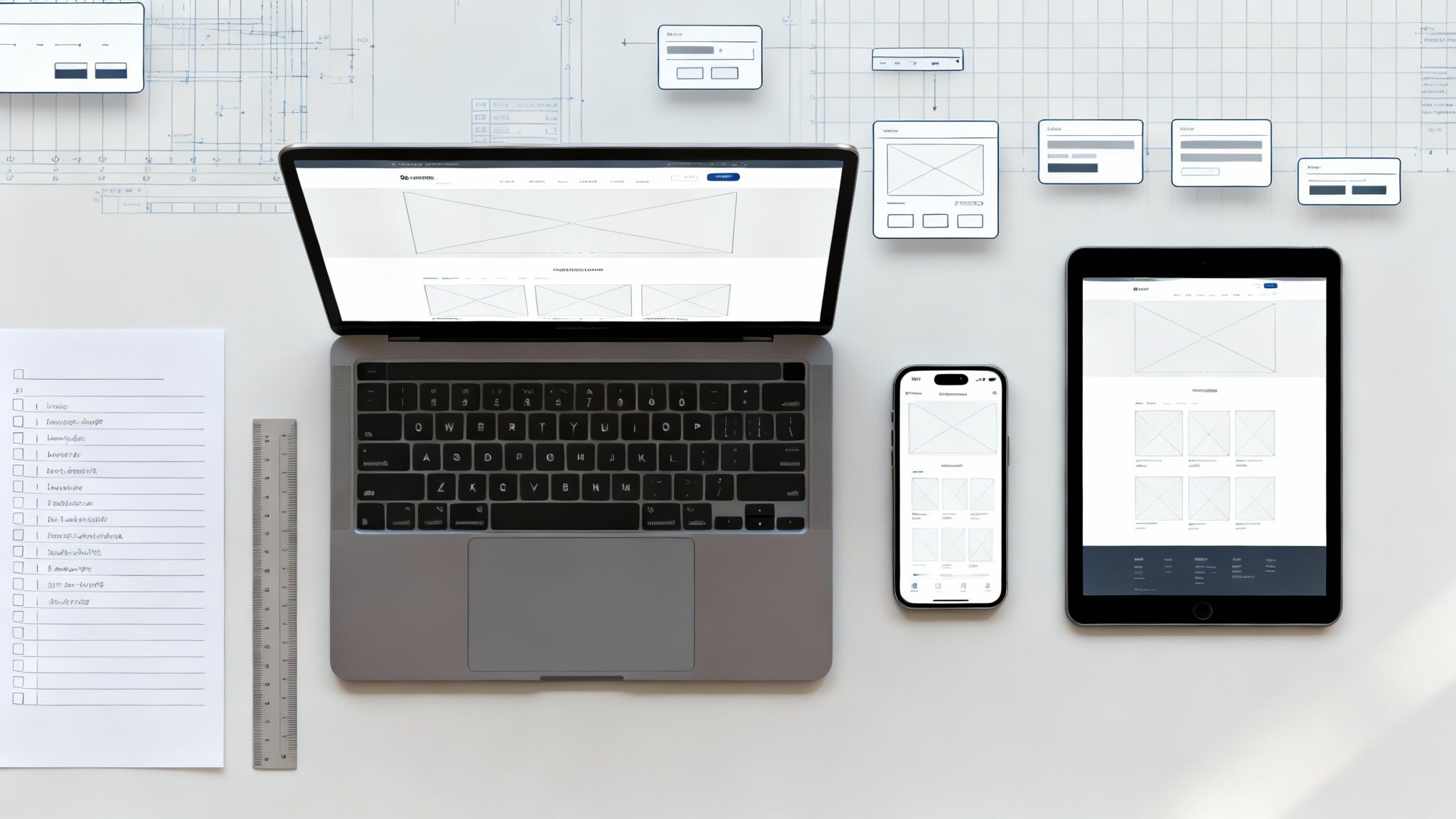Distance learning tools and technologies have been around for more than a decade. They found their use primarily for facilitating long-distance business meetings and family calls. However, since the start of the COVID-19pandemic, the technology received widespread use as businesses, schools, and institutions en masse have had to forgo in-person seminars favouring virtual classes.
The transition created challenges for teachers regarding their ability to teach students at home, motivate them for new achievements and monitor their progress. Thankfully, teachers and students can integrate innovative technologies to fully close the spatial gap between the teacher and his audience \u2013 video conference software. For more insights on reaching your audience effectively, explore our blog on B2B Digital Marketing Strategies.
To make sure you pick the best one for your particular situation, we decided to look at the most popular video conference software on the market. We tried to answer how they facilitate virtual learning. This list of pros and cons includes the video conferencing platforms Google Meet, Microsoft Teams, and Zoom.
RELATED:\u00a0Google Classroom: Online Virtual Learning
Google Meet
In May 2020, Google launched the public version of their videoconferencing tool, Google Meet. Previously, this service was distributed exclusively on an enterprise basis for corporate customers; only they could access Google Meet and take advantage of the service's functionality. Now everyone is free to join the platform, only requiring a Google account. Asa result, Google Meet is one of the best free online services videoconferencing supporting encrypted video chats. Conveniently, the service provides an easy-to-use interface.
The basic version allows for up to 100 participants to participate in the live broadcast without time limits. Enterprise editions vary in participant limits, from 250 to 100,000 viewers. To ensure your virtual classroom content reaches a wider audience, consider optimizing it for search engines; learn more about B2B Search Engine Optimization.
Advantages:
+ No Time Limit for High-Quality Meetings: Google Meet is the only platform of the three surveyed in this blog that supports an unlimited time range for your meetings. Having limitless class time is beneficial for students, as the discourse can continue uninterrupted.
+ Security: Google encrypts all calls and meeting recordings in GoogleDrive. Meet data is not used for advertising or sold to third parties. Meet's security benefits from the application running the browser directly without using additional software.
+ Accessibility: Meetings can be joined by simply clicking a shareable link through a computer or via the Google Meet app for mobile users.
+ Closed Captioning: subtitles appear in real-time through the help of google's speech recognition technology.
+Classroom Management: Easily configurable features to get the most out of your online classes. With break-out rooms available to engage students in smaller discussion groups and the ability for students to share their opinions with real-time polling help make the online learning experience feel more personable. For effective promotion of your virtual classroom, consider our Paid Search services.
+Attendance tracking: With the ability to track how long each student spends logged into a lecture, teachers have the information to understand student performance.
- Video Recordings: Google Meet does not save class recordings.
- Virtual Classrooms: Google Meet does not include some of the valuable features other services offer, such as collaborative tools like digital whiteboards and polling and polling options.
RELATED:\u00a0Digital Strategies for Alberta's Agricultural Sector
Microsoft Teams
Microsoft Teams is a cloud service part of Microsoft365 and allows you to organize online training, collaboration, and interaction between students and teachers. The Microsoft Teams digital platform offers a choice of three subscription levels: For businesses looking to optimize their digital presence, consider strategies for B2B SaaS Marketing.
1) Microsoft 365 A1 - Free! Teachers can communicate with up to 100 students and colleagues in video and work together remotely on PowerPoint, Word, and Excel projects for up to 60 minutes. In addition, the plan provides for the standard protection of information and data.
2) Microsoft 365 A3 -$ 2.70 USD ($3.25 CAD) /month. You can install the software package on up to five devices per user, allowing up to 10,000 people to access a seminar. In addition, it is possible to schedule meetings with parents via the Internet. In this plan, the service will warn if there is a threat of data loss.
3) Microsoft 365 A5 \u2013 $6.60 USD ($8.00 CAD) /month.Everything from the first and second plans plus: intelligent protection of cloud storage and against malware, restoration of working capacity, and the ability to connect a participant to a video conference via a phone call.
Advantages:
+ Cloud Storage: Unlike the free version of Zoom, the free Office365 plan already includes access to 1 TB of cloud storage. Additionally, the system automatically backs up all projects and documents to the cloud.
+ Training Programs: Plenty of documentation to explain the purpose of each feature and provide tips for organizing the learning process. In addition, there are video tutorials for working with Microsoft Teams and assistive apps for teachers.
+ Meeting Scheduling: Video conferencing is available in other apps as well, but in Microsoft Teams, it's easy to schedule them through the Calendar. In addition, you can send meeting invitations by notification within the platform or by email.
+Virtual Classroom Features: You can conduct a test, work out problems on an online whiteboard, and share information from your screen without leaving the application.
+File Sharing: In the Assignments tab, the instructor can create an assignment in the form of a document, spreadsheet, or presentation. Alternatively, an instructor can upload a finished copy from either OneDriveor local storage. The document can then be shared with the class and then submitted on Teams.
+ Learning Management System: Microsoft Teams has provided a robust platform for an instructor to review and analyze students' work. The platform also features a capability for all recorded grades to be exported into excel.
- Reliability: According to user reviews, the platform works unevenly, downloads files for a long time, and incorrectly disables the entire device system.
- Incompatible with Legacy Office files: Documents, spreadsheets, presentations will need to be converted into the current format - Docx, xlsx,pptx, respectively.
- Overwhelming Features: Due to a large number of platform functions, it is not immediately possible to understand how to use all the tools and implement them in your lesson. Therefore it is recommended to spend some time familiarizing yourself with it.
RELATED:\u00a0Enhance Your Lead Gen Campaign
Zoom
Zoom is a video conferencing app developed for online courses, meetings, and distance learning. Anyone with an account can arrange a meeting and invite others using a shareable link. Students can access the sessions from a computer, a tablet, or even their mobile phones. Students can access a Zoom meeting with a link or conference ID. The event can be scheduled in advance and recurring; for a permanent lesson at a specific time, you can use the same invitation link. For an example of successful technology implementation, see our Microserve Case Study.
The Basic subscription provides free access for up to 40 minutes per session, with a limit of 100 participants. If you wish to have longer, uninterrupted calls, you may want to upgrade to the Pro plan. The cost of a Pro plan includes an unlimited meeting duration with up to 100participants, among other add-ons, at $150 ($200) per year. There are different plans with other conditions (business, enterprise), but their cost is much higher, as are the capabilities they provide.
Advantages:
+ Video Quality: Zoom has an excellent framerate and a meagre amount of latency.
+ Total Video Chat Control: The teacher can mute and unmute each participant's microphone, de-activate their video, or request that all participants turn on their webcams.
+ Screen Share: Teachers can securely share their screens by choosing the currently open window they would like to share. Teachers can also permit participants to share their screens.
+ Interactive Tools: During screen sharing, there is a co-annotation tool; that is, you can draw, highlight, erase, etc. This feature can be available to both the teacher and the attendee (per the teacher's discretion).
+ Virtual Classroom: An interactive whiteboard is built into the platform so that a teacher can easily and quickly switch from screen sharing to a digital whiteboard.
+ Audience Interaction: There is a dialogue box where the teacher can read and write responses and transfer files to individual students or the entire class. The discussion can be saved automatically manually at the start of each meeting.
+ Video Recording: Video recordings can be stored locally and on the cloud. Cloud recording can be used as a powerful learning tool for asynchronous learning. Conveniently, you can configure the auto-start recording, as well as pause it for off-topic discussions.
+ Teaching Assistance: During the conference, the teacher can appoint aco-organizer, who will have the same capabilities as the organizer, and take care of the administration while the instructor conducts the class, increasing the impact of education.
+ Break-Out Rooms: The teacher can divide students into groups and assign them into break-out rooms (mini-conferences), where they can discuss in an intimate setting. Participants can be grouped automatically or manually and moved from one room to another. The teacher can observe each of the rooms and supervise the forum.
Disadvantages:
-Inability for Virtual Whiteboard Interaction: Students can only draw; it is impossible to move anything on the virtual board.
-User Experience: Many users, including the teachers, complained that you need to familiarize yourself with the application before working with Zoom.
-Hacker Attacks: Attackers use fake Zoom domains to distribute malware and access other people's video conferencing. Since anyone with a meeting code can access a meeting, a non-invited attendee could hijack your meeting and cause a disturbance.
- Free Use Has Limitations: group conferences are available for only 40minutes, then you need to start meeting over again. Alternatively, you may activate a paid subscription.
RELATED:\u00a0Best Chatbot AI
Which One is Right for You?
This question is difficult to answer because each video conferencing tool offers a unique key feature.
To find an equitable balance between the platforms, one must consider the user's priorities.
\u00b7 Google Meet's simplicity gives it an edge as an accessible platform that can be set up and used stress-free.
\u00b7 Microsoft Team provides excellent integration with other Microsoft platforms, making streamlined collaboration between instructors and students.
\u00b7 Zoom's virtual classroom capabilities replicate the offline classroom the best by incorporating numerous whiteboard tools and diffusing the classroom responsibilities to co-hosts.
Whichever app you choose, you can be sure that you will find the tools you need to transform each user's device into a virtual learning environment. For custom solutions and platform integration, explore our Web Development services.
\u200d
\nRelated Resources
Explore more valuable insights from our blog:
Discover our specialized services:
Read about our client successes:
\n"