Google Ads conversion tracking isn't just about counting clicks. It's about understanding what happens after someone clicks your ad. Did they make a purchase? Fill out a form? Call your business? This crucial data proves your campaigns are effective and reveals how to optimize them for even better results.
Why Conversion Tracking Is Your Secret Weapon
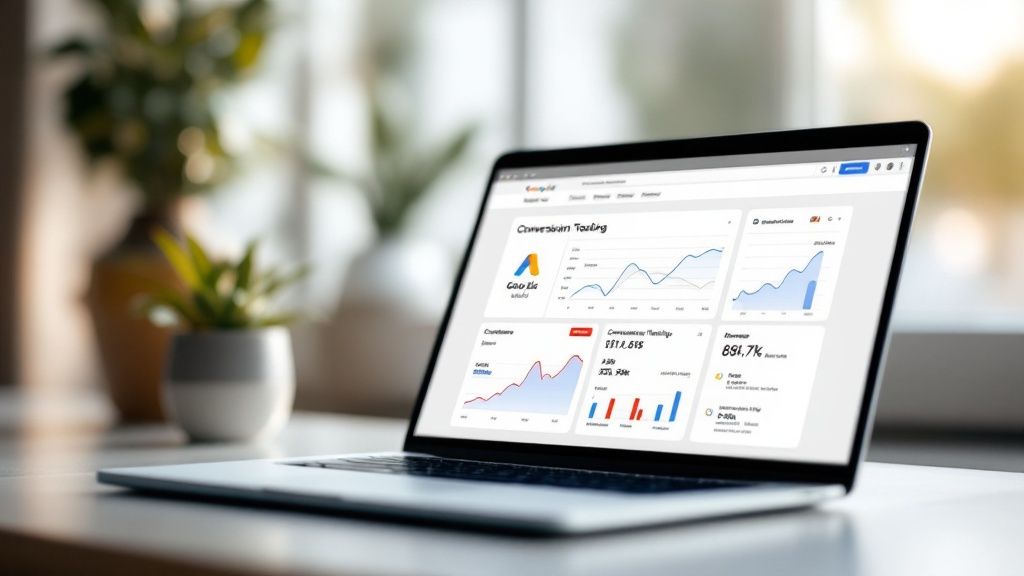
Many advertisers mistakenly view conversion tracking as a simple reporting tool—a way to tally sales or leads. While it does that, this perspective barely scratches the surface of its capabilities.
Think of Google Ads conversion tracking as the engine powering your campaign's profitability. It's an active, strategic tool that fuels smart decisions. Without it, you're essentially spending money on clicks and hoping for the best. With it, you create a powerful feedback loop that shows you precisely which keywords, ads, and audiences are driving real business growth.
This data does more than just populate reports; it feeds Google's machine learning algorithms, making your campaigns smarter and more efficient over time.
Shaping Success Beyond Basic Metrics
When you leverage conversion tracking as a strategic tool, its true impact becomes clear. The data allows you to draw a direct line from ad spend to business outcomes, which is invaluable for justifying marketing budgets and demonstrating a clear return on investment. This is a significant part of why PPC is so important for modern organizations—it delivers transparent, measurable results.
Effective tracking also illuminates the entire customer journey, from the first ad impression to the final purchase. You learn which campaigns are your top performers and which are draining your budget. This is the kind of insight that drives real, sustainable growth.
"Think of conversion tracking not as a speedometer that just shows your speed, but as the entire GPS navigation system. It tells you where you are, where you're going, and the most efficient route to get there, rerouting you around costly dead ends."
What Counts as a Conversion for Your Business?
A "conversion" is not a universal term; it's any action you define as valuable to your business. For an e-commerce store, the ultimate goal is a purchase. For a B2B service provider, it might be a demo request or a whitepaper download.
You must define what success looks like for your specific goals. Understanding the different types of conversions you can track is the first step in aligning your ad campaigns with your core business objectives.
Key Conversion Types in Google Ads
Here’s a breakdown of the most common conversion actions. Each one tells a different part of your performance story and is suited for different business goals.
By tracking the right mix of these actions, you get a comprehensive picture of how your ads are contributing to your bottom line, not just generating clicks. It's the difference between guessing and knowing.
Direct Tag vs. Google Tag Manager: A Strategic Choice
Before you touch a single line of code, you must decide how to implement your Google Ads conversion tracking. This isn't just a technical choice; it's a strategic one. You have two primary paths: installing the Google tag (gtag.js) directly on your website or leveraging the power of Google Tag Manager (GTM).
The direct tag approach is the simplest method. Google Ads provides a code snippet, you (or your developer) place it on your site, and you're technically set up. For a very basic need—like tracking a single "Contact Us" form submission—this can suffice. It’s straightforward and gets the job done without extra layers.
However, for most marketers, this simplicity can become a limitation. It feels fast initially but can slow you down later. What happens when you want to add tracking for other platforms like Facebook or LinkedIn, or analytics tools? Each new tag requires another code change, another developer request, and more waiting.
Why Google Tag Manager Is the Professional Standard
This is where Google Tag Manager changes the game. GTM acts as a container that you install on your site just once. After that, you can add, edit, and deploy nearly any marketing or analytics tag from a user-friendly dashboard, without ever needing to touch the website's code again.
The flexibility is incredible. Want to track clicks on a specific "Request a Demo" button or measure video engagement? With GTM, you can configure this yourself. For anyone serious about paid advertising, managing multiple platforms, or implementing advanced tracking, GTM isn't just a good idea; it's the industry standard.
This dashboard is your command center for managing tags (the tracking codes), triggers (the rules that tell tags when to fire), and variables (the data you want to capture).
Making the Right Decision for Your Business
So, which path is right for you? It boils down to your current needs and future ambitions.
- Choose the Direct Tag If: Your website is extremely basic, you have only one or two simple conversions to track, and you have immediate access to a developer for code changes.
- Choose Google Tag Manager If: You advertise on multiple platforms, plan to scale your marketing, want to track detailed user interactions (clicks, scrolls, video views), or want independence from developers for tracking updates.
If your business closes leads offline through phone calls or in-person sales, a flexible setup is non-negotiable. GTM makes it much easier to implement advanced strategies like those discussed in our guide on offline conversion tracking to improve lead quality. It provides the essential bridge between the initial click and the final sale.
The direct tag is a quick fix, but Google Tag Manager is a long-term foundation. It positions you for growth and gives you the agility to adapt as your marketing becomes more sophisticated. Our advice? Build it right the first time.
Setting Up Your First Conversion Action
Once you've chosen your tracking method, it's time to tell Google Ads what a "win" looks like for your business. This process translates your business goals into something Google can measure and, more importantly, optimize for.
Let's walk through creating one of the most common and vital conversion actions: tracking a 'Contact Us' form submission.
This is about more than just clicking buttons; it's about understanding the why behind each setting. Getting these details right from the start is the difference between tracking that just works and tracking that becomes a powerhouse for your campaigns.
(If you need help accessing your account or granting access to a partner, our guide on how to grant someone access to your Google Ads account can help.)

Defining the Action and Its Value
First, navigate to Goals > Conversions > Summary in your Google Ads account and click the "New conversion action" button. Google will ask where the conversion happens. For our form submission example, select "Website."
Next, you need to categorize the action. For a contact form, the logical choice is "Submit lead form." This detail is more important than it seems—it helps Google's algorithms understand your objective, which in turn helps it find more people likely to perform the same action.
Then comes the value. You have three main choices:
- Use the same value for each conversion: This is ideal for most lead generation campaigns where you have an estimated lead value. If you know an average lead is worth $50 to your business, enter that amount.
- Use different values for each conversion: This is essential for e-commerce. A $20 t-shirt and a $500 coat are not equal, and your tracking must reflect that. This requires a dynamic setup to pass the specific transaction value back to Google Ads.
- Don't use a value: While this is an option, we strongly advise against it. Even a rough estimate gives Google crucial data and enables you to calculate your return on ad spend (ROAS). Without it, you're flying blind.
Choosing the Right Count Setting
The "Count" setting is one of the most important—and frequently misunderstood—options in the setup. It tells Google how to count conversions that occur after a single ad click.
The choice between "Every" and "One" is a strategic decision that directly impacts how your bidding algorithms function. Getting this wrong can lead to misallocated budgets and skewed performance data.
For our "Contact Us" form example, you should choose "One." If the same person fills out your form three times after clicking one ad, you have one new lead, not three. Counting all three would inflate your numbers and mislead your bidding strategy.
Conversely, an e-commerce store should always choose "Every." If a customer clicks an ad and makes three separate purchases, each is a valuable, distinct transaction. You definitely want to count all of them.
Setting Your Conversion Windows
Finally, you'll set your conversion windows. These settings tell Google how long after an interaction it should attribute a conversion. The "click-through conversion window" is the primary one to focus on.
The default is typically 30 days, which is a reasonable starting point. However, you should tailor this to your actual sales cycle. If customers usually decide within a week, a 7-day window is more accurate. If you sell high-ticket B2B services with a longer consideration phase, extending it to 60 or even 90 days may be more appropriate.
Nailing these settings ensures the data flowing into your account is clean, accurate, and aligned with your real-world business goals. This rich data empowers smart advertisers to optimize bids and allocate ad spend effectively.
Getting the Tracking Tag onto Your Website
You've defined your conversion action in Google Ads. Now it's time to connect it to your website by placing the tracking code that signals a conversion to Google. While it may sound technical, the process is manageable once you understand the options.
You have two main methods: using Google Tag Manager (GTM) or adding the code directly to your site's HTML. GTM is the industry standard for its flexibility and control, allowing you to make changes without developer assistance. The direct method is simpler upfront but can become cumbersome over time.
This graphic illustrates how the tracking code works, from the ad click to the final report.
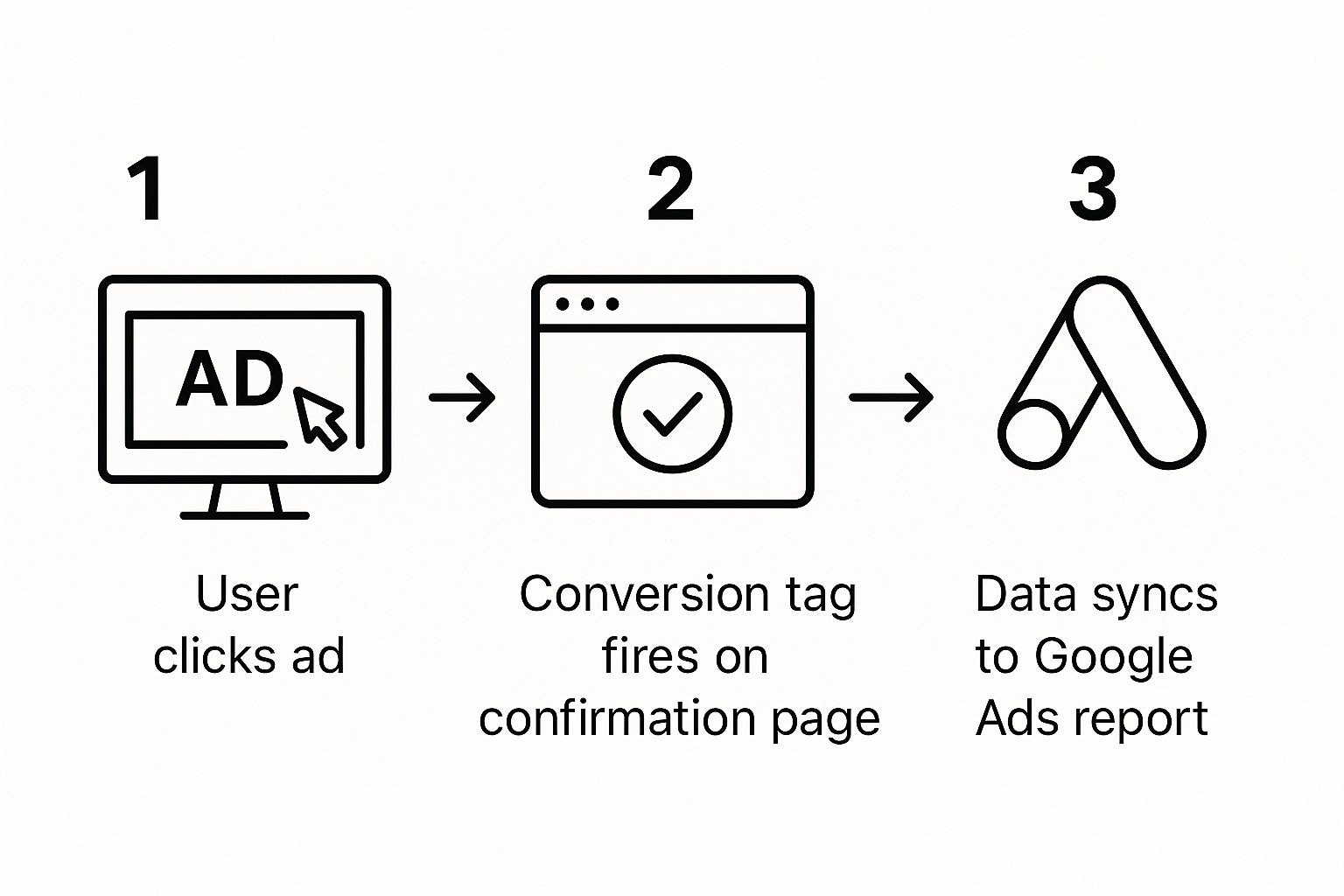
The tag acts as the bridge, linking a user's action on your site directly back to the specific ad they clicked, thereby closing the attribution loop.
Using Google Tag Manager
If you're using GTM, you'll work with two key components: a tag and a trigger. The Google Ads Conversion Tracking tag is a pre-built template within GTM. Simply create a new tag, select this template, and paste in the Conversion ID and Conversion Label provided by Google Ads.
Next is the trigger, which is the rule that tells your tag when to fire. For a form submission, the best practice is to set up a trigger that fires when a user lands on the "thank you" or confirmation page. This ensures you only count legitimate, completed submissions.
Direct HTML Implementation
If you're not using GTM, Google will provide two code snippets:
- The Global Site Tag (gtag.js): This is your main tracking script. It must be placed in the
<head>section on every single page of your website. A common mistake is placing it only on the conversion page, which breaks the tracking. - The Event Snippet: This smaller piece of code is specific to your conversion action. It should be placed on the confirmation page itself, within the
<body>section, immediately following the global site tag.
Incorrect placement is a frequent source of tracking errors. The global tag establishes the tracking foundation across your site, while the event snippet fires only when the specific conversion occurs. Understanding these web analytics mechanics is a game-changer, a topic you can explore further by learning how Google Analytics works.
Before launching your campaign, you must verify your setup. The Google Tag Assistant Legacy is a free Chrome extension and an essential tool. It shows you which Google tags are on a page and whether they are firing correctly.
This simple tool confirms that your google ads conversion tracking is working perfectly before you spend a single dollar. It helps you catch implementation errors early, saving you from collecting inaccurate data and wasting your budget. Verifying your setup isn't optional—it's a non-negotiable step for any serious advertiser.
Turning Conversion Data Into Smarter Decisions
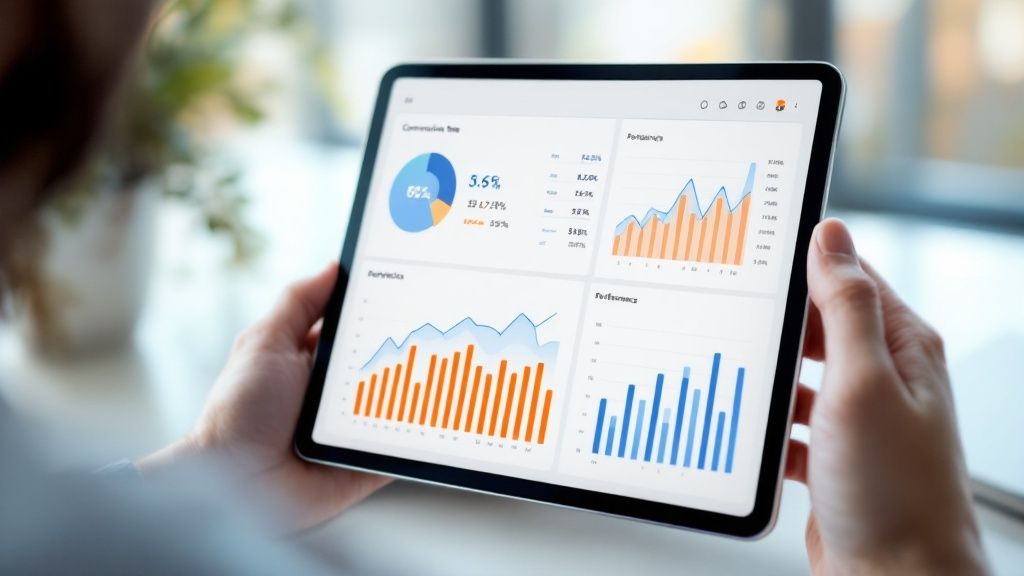
Setting up Google Ads conversion tracking is a critical first step, but it's just the beginning. The data you collect is passive; the real magic happens when you turn those numbers into active, intelligent campaign decisions. Your Google Ads reports are a goldmine of insights, provided you know where to look.
This means looking beyond the default 'Conversions' column. The true power lies in customizing your reports to see the story behind the numbers. By adding key metrics, you can quickly diagnose campaign health and identify what’s working and what’s not.
Customizing Your Reports for Actionable Insights
In your Google Ads account, navigate to your campaigns and find the 'Columns' button. This is your command center for performance analysis. Don’t stick with the default view—add these columns for a clearer picture:
- Conv. Rate: This shows the percentage of clicks that result in a conversion. A high click-through rate with a low conversion rate often signals a disconnect between your ad copy and your landing page experience.
- Cost/Conv. (Cost per Acquisition): This metric tells you exactly how much you're paying for each lead or sale. It’s the ultimate measure of efficiency and the first number to check when optimizing your budget.
- Conv. Value/Cost (ROAS): If you've assigned values to your conversions, this column calculates your Return On Ad Spend. It's the key to understanding profitability. We dive deeper into this in our guide on how to calculate return on ad spend.
With these columns, you can instantly spot winners and losers. You’ll see which keywords are bringing in affordable leads and which ad groups are wasting money. This data-driven approach removes guesswork from optimization.
By customizing your reporting columns, you're not just looking at data; you're building a diagnostic tool. It allows you to shift from asking "What happened?" to understanding "Why did it happen?" and "What should I do next?"
Fueling Google's AI with Your Conversion Data
Your carefully tracked conversion data serves another, more powerful purpose: it fuels Google's automated bidding strategies. Once you have sufficient conversion history, you can graduate from manual bidding and let Google’s AI do the heavy lifting.
This is where your tracking efforts truly pay off. You’ve effectively trained Google’s algorithm to understand what a successful outcome looks like for your business. Now, you can unleash it to find more of those outcomes—often with far greater efficiency than you could achieve manually.
Here’s how your data directly feeds some of the most common Smart Bidding strategies.
Connecting Conversion Data to Bidding Strategies
Strategies like Target CPA use your historical data to set bids automatically, aiming for conversions at or below your defined cost. Maximize conversions bidding, in contrast, focuses on volume, adjusting bids in real-time to capture every possible conversion within your budget.
By feeding the machine good, clean data, you empower it to make smarter, faster decisions on your behalf, turning your campaigns into a dynamic, profit-driving engine.
Got Tracking Questions? We've Got Answers
Even with a perfect setup, questions and roadblocks can arise with Google Ads conversion tracking. It happens to everyone. Let's address some of the most common issues advertisers encounter.
Why Does My Conversion Status Say "Unverified" or "Inactive"?
Seeing an "Unverified" or "Inactive" status next to your new conversion action can be unsettling. Don't panic. This usually means Google hasn't detected the tracking tag firing on your website yet.
After installing the tag, the conversion action must be completed. The easiest way to trigger this is to do it yourself—fill out the form or make a test purchase. Otherwise, you'll need to wait for a real user to convert after clicking one of your ads.
It can take up to 24 hours for the status to change to "Recording conversions." If the warning persists after a day, it's time for a check-up:
- Use the Google Tag Assistant Legacy Chrome extension. It's an invaluable tool for quickly verifying if your tag is present on the correct page and firing properly.
- Double-check your Conversion ID and Conversion Label in Google Ads. Compare them character-by-character with what's in your website's code or GTM. A single typo will break the connection.
What's the Real Difference Between "Conversions" and "All Conversions"?
Understanding this distinction is critical for accurate reporting and for enabling Google's bidding algorithms to function correctly.
The "Conversions" column is your primary performance indicator. It only counts conversion actions you’ve marked as "Primary." This is the data that feeds automated bidding strategies like Target CPA or Maximize Conversions. These should be the goals that directly impact your bottom line—sales, qualified leads, and signed contracts.
The "All Conversions" column, in contrast, includes everything you're tracking, including actions marked as "Secondary." These are often micro-conversions, such as newsletter sign-ups, adding an item to a cart, or a PDF download. This column provides a more complete view of user engagement without diluting the data used for your main bidding strategy.
Think of it this way: you want to train Google's AI on your most valuable outcomes (Primary conversions), while still monitoring all other user interactions along the way (All conversions). Separating them is a simple but powerful strategic move.
Can I Actually Track Offline Conversions?
Yes, and if a key part of your sales process happens offline, you absolutely should. This allows you to connect an online ad click to a real-world result, like a deal closed over the phone or in person.
Google Ads offers a system called Offline Conversion Tracking. The process involves capturing the unique Google Click ID (GCLID) generated with every ad click. When that lead becomes a customer, your sales team associates that GCLID with the sale in your CRM.
Later, you upload a file to Google Ads containing those GCLIDs and the corresponding conversion details. This closes the loop, telling Google precisely which ad clicks and keywords led to actual revenue.
At Twelverays, building these kinds of sophisticated, data-driven feedback loops is what we specialize in. If you're ready to move beyond basic tracking and connect every marketing dollar to real revenue, we should talk. See how our data-first approach can transform your campaigns at https://twelverays.agency.





