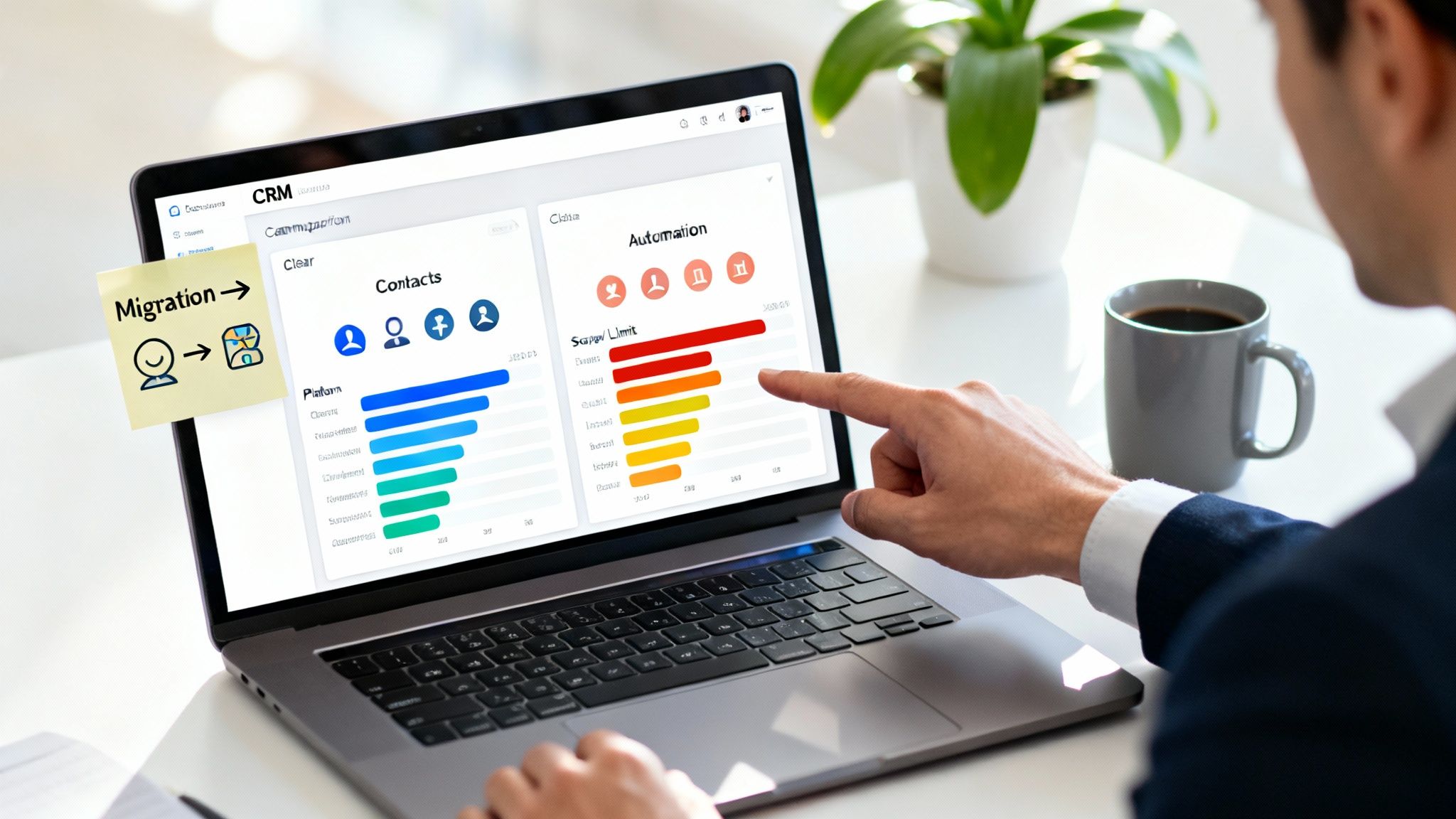Microsoft Dynamics 365 App For Outlook
The Dynamics 365 App for Outlook is a lightweight app installed (pushes the app to users) to outlook users. A system admin can push this app to the user or all the users.
Dynamics 365 app for Outlook can access this app from outlook online (OWA) or within the outlook desktop application (e.g., Outlook 365,2016,2017 etc.). It helps users track email to CRM, sync outlook contacts and accounts, and view and interact with CRM data (Accounts, Leads, Contact, Emails etc.).
With D365 App For Outlook, it leverages a unified interface, which is a new UI to standardize the UI across various platforms (Email client, web, phone app etc.)
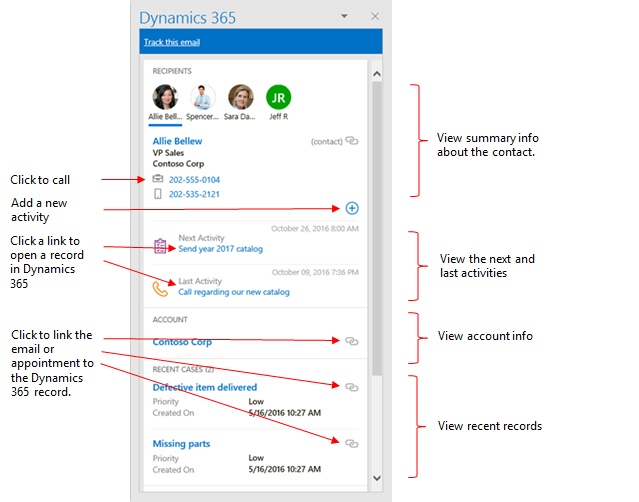
RELATED: What Is Microsoft Dynamics 365?
Benefits of Integrating D365 App for Outlook
5 benefits of integrating D365 with Outlook include:
- View and update CRM records from outlook (multi-entity search).
- Offline access to Dynamics 365 data for people who may not have access to internet connectivity.
- Contextually view information about Dynamics 365 contacts and leads while you're working in Outlook. (Different data will be pulled from Dynamics 365, depending on what emails, contact, task, or appointment you click)
- Ability to create D365 records from Outlook without having to navigate to Dynamics 365.
- Easily track emails using Outlook (Outlook online, Outlook phone app, desktop outlook).
- You can able folder-level tracking.
- Compose an email message (Outgoing Email or incoming email) from outlook and have them tracked to D365 with a push of a button (or via automatic tracking).
- Tracking appointments from outlook to D365.
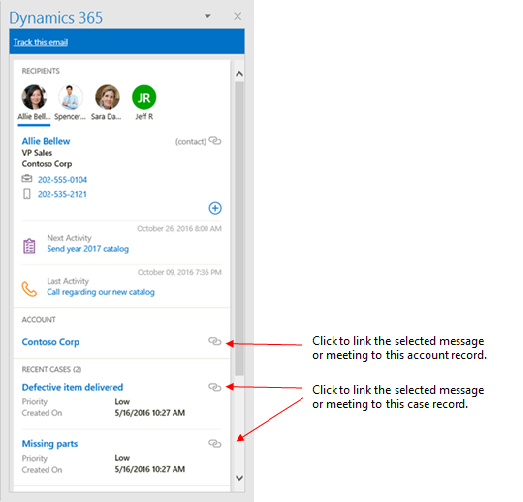
RELATED: Various Reasons Why You Should Use Dynamics 365
Dynamics 365 for Outlook Requirements
Please review specific requirements before you can deploy/use Dynamics 365 App for Outlook.
Permissions Settings (Security Privilege)
Ensure that the users have the following security role: Dynamics 365 App for Outlook User.
This is an out-of-the-box that comes shipped with your instance. I would recommend setting this role for the user who wishes to use Dyn 365 App for outlook.
This role gives proper access to have the user use the D365 app for outlook features in their outlook, without running into permission issues. However, depending on your customizations, it's possible that you may need to assign more permissions to the users to prevent permission issues on the Outlook side.

RELATED: Top Benefits Of Dynamics 365
Email Server & Email Configuration
Make sure that your email service is supported. Here is the list of exchange servers that are by Dynamics 365 App for Outlook.
Please note that you can integrate with on-premise versions of Exchange following the hybrid integration with D365 (on-prem - online integration). Click HERE to learn more.
- Exchange Server 2013 CU 14 or greater.
- Exchange Server 2016 (hybrid configurations).
- Exchange Online.

Dynamics 365 Exchange Online Integration - Email Client (Desktop Client)
Alongside the email server, make sure that your outlook version is supported. Here is the list of versions that the Dynamics 365 App supports for Outlook. This is usually overlooked and is the most frequent cause for issues with the app. Be mindful of the specific version requirements for the desktop client.
- Outlook 2019 (or M365/O365 version).
- Outlook 2016 (MSI) version 16.0.4266.1001 or higher (on Windows 8.1 (with extended support) or higher client OS with Internet Explorer 11 installed).
- Outlook 2016 (C2R) version 16.0.93330.2073 or higher (on Windows 8.1 (with extended support) or higher client OS with Internet Explorer 11 installed).
- Outlook 2013 (MSI) version 15.0.5023.1000 or higher (on Windows 8.1 (with extended support) or higher client OS with Internet Explorer 11 installed).
- Outlook for MAC.
- Outlook for iOS (with Exchange Online, on Apple iPhone 6S or higher, running iOS version 8 or higher).
- Outlook for Android (with Exchange Online, on Android phones running Android 4.4,5.0,6.0, or 7.0).
- Please ensure you keep the desktop or mobile client of Outlook updated frequently.
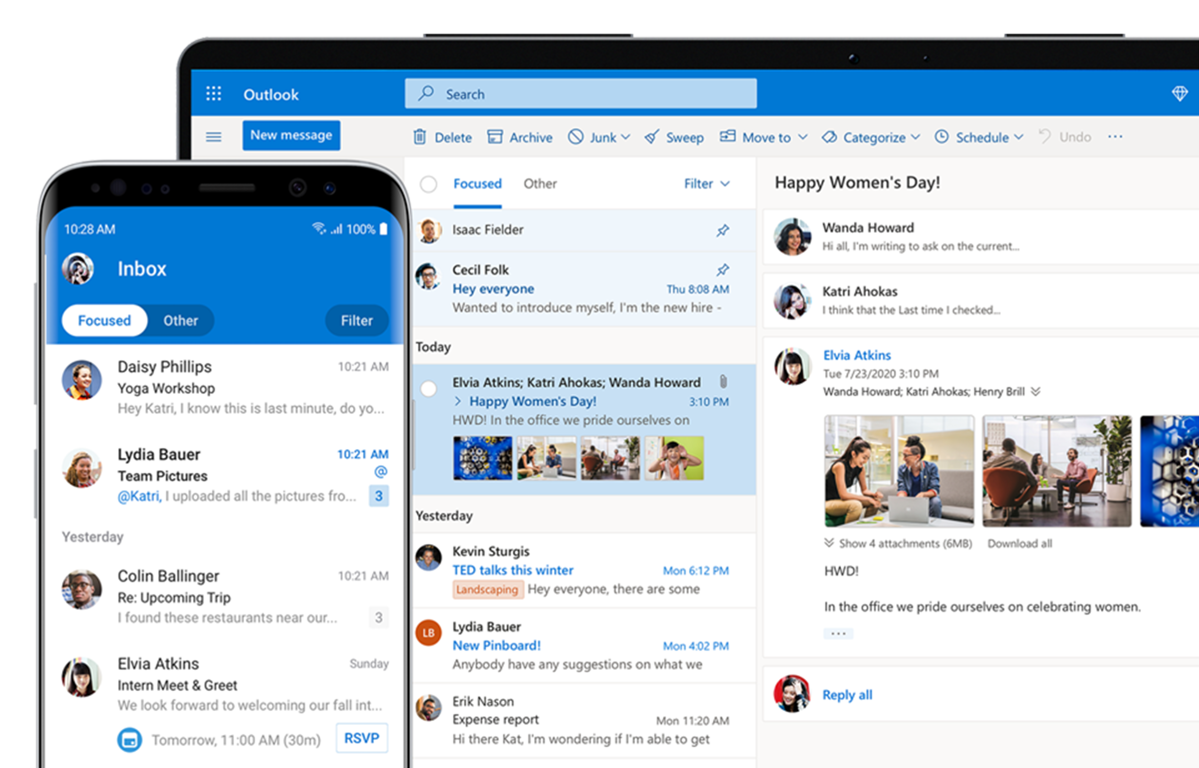
RELATED: Microsoft Advertising & Dynamics 365 Integration
Browser (Outlook Web Access/Mobile Device)
Generally, almost all popular browsers should be supported by Microsoft. However, for technical sake, here is the list of browsers and min versions supported by Dynamics 365 App for Outlook.
- Microsoft Edge (with Exchange on-premise 2016 or higher and Exchange Online)
- Internet Explorer 11 (with Exchange on-premise 2016 or higher and Exchange Online) (IE IS DEPRECATED NOW)
- Google Chrome (Compose mode supported with Exchange on-premise 2016 or higher and Exchange Online)
- Mozilla Firefox (Compose mode supported with Exchange on-premise 2016 or higher and Exchange Online)
- If you use other browsers besides mentioned above, you may run into some potential issues.
Supported Clients per Feature
“The Dynamics 365 App for Outlook features supported depend on the client you're running. The following table summarizes which features are supported for each client/configuration of Customer Engagement and Exchange.”

Deploy Dynamics 365 App for Outlook
For the latest up-to-date, step-by-step guide, please see Microsoft's guide HERE.
1. Go to Settings > Dynamics 365 App for Outlook.
2. In the Getting Started with Dynamics 365 App for Outlook screen, under Add for Eligible Users (you may have to click Settings if you're opening this screen for the second or subsequent time), select the Automatically add the app to Outlook check box if you want to have users get the app automatically. If a user's email is synchronized through server-side synchronization, you won't have to do anything more to push the app to them.
3. Do one of the following:
To push the app to all eligible users, click Add App for All Eligible Users.
To push the app to certain users, select those users in the list, and then click Add App to Outlook.
4. When you're done, click Save.
5. Make sure to add users to the security role Dynamics 365 App for Outlook Use Troubleshooting Outlook App Issues Please CLICK HERE to see our blog on common troubleshooting steps for Dynamics 365 App for Outlook.
Closing
Hopefully, this guide helped give you an insight on the benefits and on how to deploy/install the apps to the users.
Sources:
- https://docs.microsoft.com/en-us/dynamics365/outlook-app/v8/dynamics-365-app-outlook-user-s-guide-v8
- https://docs.microsoft.com/en-us/dynamics365/outlook-app/deploy-dynamics-365-app-for-outlook
- https://docs.microsoft.com/en-us/power-platform/admin/connect-exchange-server-on-premises