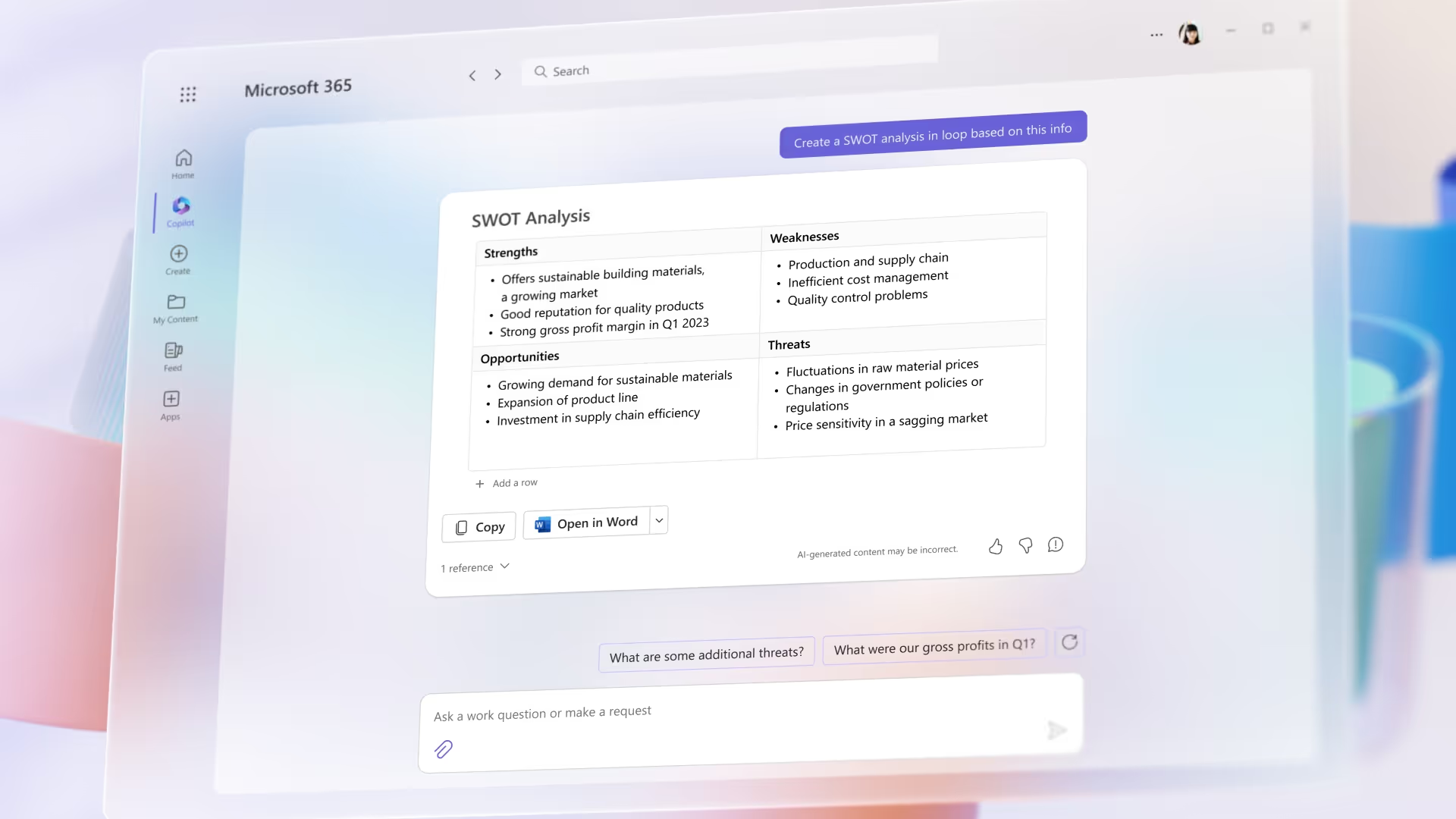Microsoft 365 Copilot For Office
Microsoft 365 Copilot for Office is an artificial intelligence tool that integrates with Microsoft 365 products to enhance productivity and creativity. It streamlines work by automating routine processes and minimizing repetitive tasks, freeing up resources for more strategic and creative endeavors.
To turn on Copilot, users must select the Copilot icon from the app's ribbon menu. This will pop up a sidebar that lets users type in their desired action and receive recommendations from Copilot on achieving their goal. Copilot is compatible with many Word, Excel, PowerPoint, Outlook, Teams, and other tools.
By integrating Copilot into Microsoft 365 products, users can expect a more streamlined and effective way of completing tasks. Copilot removes the hassle of sifting through convoluted email threads or sending repetitive emails by providing suggested responses and actions, resulting in more effective and efficient emails. Copilot's integration with Microsoft 365 products creates a smoother and more compelling user experience, from document creation to communication and collaboration.
Overall, Microsoft 365 Copilot for Office is essential for anyone looking to streamline their productivity and enhance their creativity and skills. Its integration with Microsoft 365 products offers users a natural language interface powered by the most advanced AI technology, allowing them to do more in less time. Moreover, users can maximize their use of the Copilot tool with Microsoft's various subscription plans that come with access to different services, including the latest updates and features that Copilot uses.
RELATED: Microsoft Copilot Breakdown

Features
Microsoft Copilot 365 is a powerful tool incorporating artificial intelligence to enhance user experience and productivity. It provides various features to simplify complex and time-consuming tasks, such as document creation, communication, and collaboration. In this section, we will explore the critical elements of Copilot and how they can benefit users.
Excel
Microsoft 365 Copilot is a powerful tool that can assist you in data analysis and streamline your data-related tasks in Excel. If you're looking to save time and boost your productivity, here's how you can effectively use Copilot in Excel:
Formatting Data: Copilot can simplify your data formatting process and be more efficient in Excel. It can recognize patterns and formats and suggest formatting options based on your data. You can choose from various recommended designs to apply to your data instantly.
Creating Graphs: Copilot can assist in the creation of graphs in Excel with ease. Once you highlight your data, Copilot can recommend the appropriate chart type, and you can select from a range of templates, styles, and layouts to customize the look and feel of your graph.
Generating PivotTables: PivotTables can be a time-consuming and complicated process. However, with Copilot, your PivotTable generation is automated, reducing your workload and saving time. Copilot will identify the data range to be used, group and summarize the data by category, and format the report. You can customize your PivotTable further by adding fields or modifying the layout.
Identifying Trends: Copilot's AI-powered tool can help you identify trends in Excel. Copilot examines your data, applies statistical analysis, and presents trend insights. You can use this information to make data-informed decisions.
Summarizing Information: Copilot can quickly summarize complex data in Excel. Copilot extracts the most critical information from your data and translates it into easy-to-understand tables or charts. You can choose from a range of output styles to improve the readability of the summary.
Formula Suggestions: With Copilot, users can quickly find formulas that fit their data. When a user types a query, Copilot can suggest recipes consistent with user queries and functions. You can input it into your Excel worksheet to create an accurate formula.
"What-if" Scenarios: Copilot can assist you in predicting different “what-if” scenarios that can impact your data. You can add new data to your Excel worksheet and then ask for predictions on potential trends, looking at different data types.
Data Correlations: Copilot can search large volumes of data and find correlations between different data sets. It can identify trends across other variables and suggest ways to improve your data analysis.
To access Copilot quickly and easily in Excel, click the Copilot icon in the toolbar. Once clicked, Copilot will pop up and ask you to select the data you want to work with. From there, Copilot will take the necessary steps to achieve your desired outcome.
In conclusion, Microsoft 365 Copilot is an essential tool for individuals and businesses looking to streamline their data analysis tasks in Excel. With its features, users can quickly format data, create graphs, generate PivotTables, identify trends, summarize information, and find formulas. By clicking the Copilot icon in Excel, you can quickly and easily access this feature.
RELATED: How to Get Microsoft 365 Copilot
PowerPoint
Microsoft 365's Copilot is not only limited to Excel and Word, but it also has excellent features in PowerPoint. With Copilot for PowerPoint, you can quickly convert Word documents into presentations and vice versa. It can also be used to create presentations that summarize data from selected Word documents and Excel spreadsheets.
By clicking on the Copilot icon in PowerPoint, clients can access all the fantastic features Copilot has to offer. Copilot can also assist in adjusting text formatting, presentation styles, and animation timing, based on your prompts and needs.
One of the exciting aspects of using Copilot for PowerPoint is that it offers natural language instructions. Clients can command Copilot using their voice to change layouts, rearrange text, time animations, and summarize presentations.
Copilot also has a summary function that can help clients reduce a long presentation into a shorter one. This function will summarize the presentation's essential points, and an accompanying speaker note will also be generated for reference.
In summary, Copilot for PowerPoint is an essential tool to have when creating new presentations or revising old ones. With its natural language instructions, clients can easily navigate through the process and save time. Relevant keywords for Copilot for PowerPoint include presentation creation, natural language instructions, speaker notes, summary function, and Copilot for Powerpoint.
RELATED: How To Create A Microsoft Support Ticket
Outlook
Microsoft Copilot 365 is an excellent tool that can be used in Outlook to help improve productivity and efficiency in managing emails. With Copilot, users can easily summarize lengthy email threads, draft emails with varying tones, and even construct invitations without hassle.
Using Copilot in Outlook is a straightforward process. To start, users need to connect ChatGPT to Outlook to access the Copilot tab right from their inbox. Once connected, users can begin utilizing several features that Copilot offers.
One of the essential features of Copilot is the ability to summarize lengthy email threads quickly. With this feature, users can easily get an overview of the conversation without the need to read through the entire thread. Additionally, users with many unread emails can ask for a condensed overview of all their unread emails using natural language instructions.
Another great feature of Copilot is its ability to draft emails in different tones. With this feature, users can easily adjust the tone of their email depending on the recipient's personality or the type of email they are drafting. Copilot can also suggest different phrases or sentences based on the message's content, making drafting emails a breeze.
Furthermore, Copilot can help construct invitations without any hassle. Users can ask Copilot to create an invitation for a meeting or appointment, and it will automatically draft it, saving the user a lot of time.
In addition, Copilot can also help in replying to emails. Users can ask Copilot to write a response on their behalf, and it will generate a well-written and appropriate response. This feature is particularly useful when users are busy and don't have time to respond to an email or when they are unsure about what to write.
In conclusion, Copilot is an essential tool for anyone who wants to improve their productivity and efficiency in managing emails. With its powerful features, including drafting emails, summarizing lengthy email threads, constructing invitations, and even writing responses, Copilot can help users manage their emails with ease. Including relevant keywords such as drafting emails, summarizing lengthy email threads, constructing invitations, productivity, and efficiency will significantly help in improving a user's SEO ranking.
RELATED: Top Benefits Of Dynamics 365
Teams
Microsoft Copilot 365's AI-powered tool has already proven its worth in simplifying email management, and now, it can be used to improve meeting efficiency through its integration with Microsoft Teams.
In Teams, Copilot can generate meeting summaries that highlight key decisions, actions, and themes discussed. This feature is especially useful for team members who were not present during the meeting or those who want to refresh their memory quickly. Moreover, Copilot can transcribe meetings, ensuring that users can refer to the transcript and get a detailed understanding of the conversation at any time.
Another benefit of using Copilot in Teams is its ability to provide debriefs. After the meeting, users can ask Copilot to summarize the outcomes and assign tasks to team members. This feature helps to ensure that everyone is accountable and on the same page, leading to increased productivity.
In addition, Copilot can identify the benefits and drawbacks of a meeting by analyzing its content. This analysis can help users ensure that future meetings only focus on necessary themes and complete tasks assigned in previous meetings. The feature also improves the overall productivity of the team, allowing them to make informed decisions and assign accurate tasks to members.
In conclusion, the integration of Copilot with Microsoft Teams is a powerful tool that greatly enhances meeting efficiency and productivity. By generating summaries, transcribing, debriefing, and analyzing meetings, Copilot helps users identify key decisions and tasks, leading to better communication and overall team performance.
RELATED: What Is Microsoft Power Apps
Business Chat
Microsoft 365 Copilot has several features that help increase productivity and efficiency. One such feature is Business Chat, which allows users to communicate and collaborate more effectively with their colleagues.
Business Chat in Copilot works by connecting to Microsoft Graph, which gives it access to data and apps such as emails, calendars, and contacts. This connection allows Business Chat to perform tasks that were previously impossible, streamlining work processes and saving users a lot of time.
For example, Business Chat can pull together key information from several applications to generate status updates, meeting requests, and vital chat threads. Users can easily track their colleagues' progress on specific tasks and receive real-time updates on project statuses. This feature eliminates the need for multiple emails and follow-up messages, and allows users to focus on essential tasks at hand.
Furthermore, Business Chat can enable users to schedule meetings and create appointments directly from the chat interface, eliminating the need to switch between applications and accomplish the task with ease. They can also use it to quickly connect with their colleagues for instant conversations or follow-ups on projects.
In conclusion, Business Chat in Microsoft 365 Copilot is an essential tool designed to make work processes more efficient and less stressful. By leveraging Microsoft Graph, it enables access to data and applications, allowing users to streamline communication, generate instant status updates, meeting requests, and vital chat threads. This feature optimizes productivity, clarifies communication, and ensures the seamless collaboration of team members.
RELATED: What Is Power Automate In 2023?
OneNote
The OneNote feature of Microsoft 365 Copilot is an essential tool for users who want to draft plans, generate ideas, create lists, and organize information with ease. With the help of this feature, users can quickly jot down their thoughts, ideas, or plans in a digital notebook, allowing them to access their notes from anywhere with an internet connection.
OneNote is an incredibly versatile feature that offers several templates, such as a daily planner, research notebook, and bullet journal. These templates can help users organize their ideas and information efficiently, saving them time and effort.
Moreover, OneNote uses prompts to help users effectively organize their thoughts and ideas. These prompts suggest relevant topics or points based on the user's notes and previous searches, making it easier to create new notes or find information in old ones. This feature speeds up the note-taking process, eliminates the need to sift through copious amounts of data to find what the user needs.
Additionally, the OneNote feature of Microsoft 365 Copilot allows users to collaborate on notes with other individuals, making it easier to share ideas, delegate tasks, and generate better ideas. The collaborative effort on notes helps increase productivity, improve communication, and build a sense of community among team members.
To sum up, the OneNote feature of Microsoft 365 Copilot provides users with the necessary tools to draft plans, generate ideas, create lists, and organize information quickly and efficiently. With the additional feature of prompts, users can easily find what they need without wasting time. The collaborative effort of OneNote also allows for more effective communication and teamwork.

RELATED: Microsoft Dynamics 365 Migrations
Viva Learning
Microsoft 365's new Viva Learning feature is a powerful tool that aims to provide users with a personalized learning journey. One of its standout features is its natural language chat interface, which allows users to design their own learning paths, discover relevant resources, and schedule training sessions all within a seamlessly integrated platform.
With Viva Learning, users can easily locate the resources they need to improve their skills and increase productivity. The feature's natural language interface enables users to search for specific topics, access tailored content suggestions, and ask questions using conversational language that gets them the most relevant resources quickly and easily.
In a world where learning is increasingly important for professional development, Viva Learning ensures that no one is left behind. It caters to all levels of proficiency and caters to different types of learners, ensuring that everyone can gain a deep understanding of the topics they need to master.
Viva Learning also offers training sessions for users, making it the perfect tool for both individuals and organizations looking to improve their productivity. By providing users with easy access to top-tier training resources, Viva Learning empowers them to be more effective in their roles, no matter what their industry or background.
Ultimately, Microsoft 365's Viva Learning feature is an essential tool for anyone looking to design their own learning journey, access relevant resources, and gain the skills they need to achieve their goals. With its conversational interface, personalized learning paths, and seamless integration with other Microsoft 365 apps, it is a game-changer that aims to streamline the learning process and improve the user experience for Microsoft 365's millions of subscribers.